Example: Predefining the Input and Output Expressions Cell Ranges
Use the Excel application to predefine the cell ranges in the input and output expressions of the Excel component.
|
|
You cannot copy the expressions from this example.
|
1. Insert a new Excel component and double-click the component table.
2. Inside the Excel application, select cells B1 and B2.
3. In your PTC Mathcad worksheet, right-click the Inputs area, and select Insert Input Expression from the shortcut menu. The input expression reflects your selection in the Excel application.
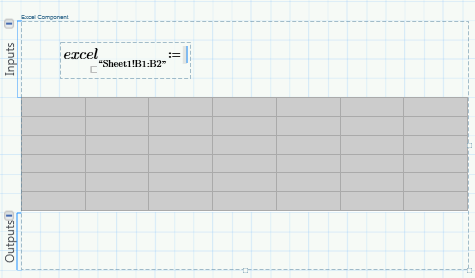
4. Edit the input expression and double-click the component table to close the Excel application. The component table changes accordingly.
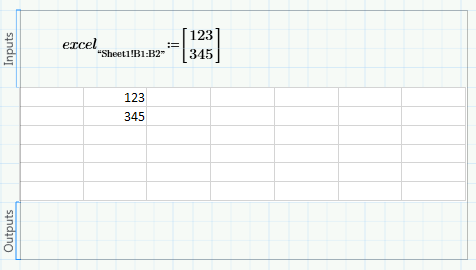
You must close the Excel application to allow the Excel component to update. |
5. Double-click the component table and inside the Excel application, select cells B1 through B3.
6. In your PTC Mathcad worksheet, right-click the Outputs area, and select Insert Output Expression from the shortcut menu. The output expression reflects your selection in the Excel application.
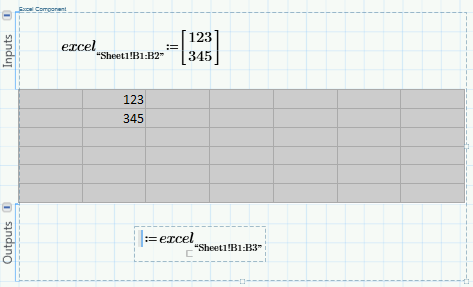
7. Edit the output expression and double-click the component table to close the Excel application. You must close the Excel application to allow the Excel component to update.
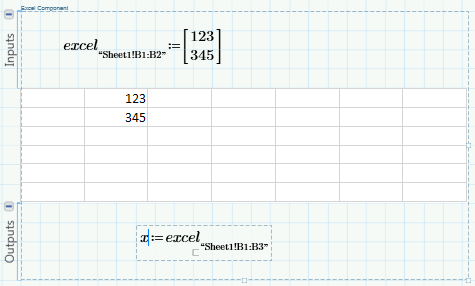
8. Evaluate x.
