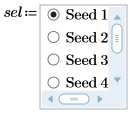Example: Radio Button
This script allows you to control the process of generating a set of random numbers based on a particular Seed value.
1. Define variables and the Seed function.




2. On the Input/Output tab, in the Controls group, click > .
3. Enter the output variable name for the Radio Button on the left side of the definition operator.
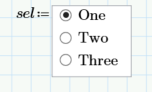
4. On the right side of the Radio Button, add the list of items. In this case, it is a list of Seed value:
a. Right-click the Radio Button and select Edit.
b. Click the Properties tab.
c. Edit the Values of the Radio Button.
d. Click Close.
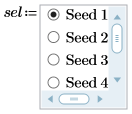
5. Alternatively, you can edit the script using the Script Editor.
Copy this example to your PTC Mathcad Prime worksheet to see the script that was used here. |
6. Define the functions for the plot.





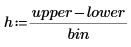

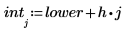
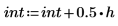

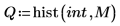
7. Graph the distribution for each value of seed to see the change for different values of the radio buttons.
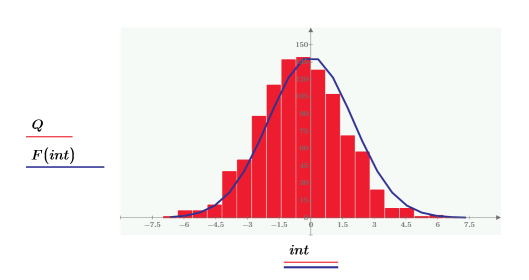
8. The example above is in Jscript. Copy the following example to see the script in VBscript.