Worksheet and Application Properties
Create a button to get the worksheet properties: file name, file path, full file name, and the current version of PTC Mathcad Prime.
1. Create a button using the > > menu.
2. Open the Script Editor and paste in the following script:
function PushBtnEvent_Start(Inputs, Outputs) {
};
function PushBtnEvent_Exec(Inputs, Outputs) {
var Mathcad = new ActiveXObject("MathcadPrime.Application");
if (Mathcad != null) {
var Worksheet = Mathcad.ActiveWorksheet;
if (Worksheet != null) {
Outputs[0].Value = Worksheet.Name();
Outputs[1].Value = Worksheet.WorksheetWorkingDirectory();
Outputs[2].Value = Worksheet.FullName();
Outputs[3].Value = Mathcad.GetVersion();
Worksheet = null;
}
Mathcad = null;
}
};
function PushBtnEvent_Stop(Inputs, Outputs) {
};
function PushBtn_Click(Inputs, Outputs) {
};
};
function PushBtnEvent_Exec(Inputs, Outputs) {
var Mathcad = new ActiveXObject("MathcadPrime.Application");
if (Mathcad != null) {
var Worksheet = Mathcad.ActiveWorksheet;
if (Worksheet != null) {
Outputs[0].Value = Worksheet.Name();
Outputs[1].Value = Worksheet.WorksheetWorkingDirectory();
Outputs[2].Value = Worksheet.FullName();
Outputs[3].Value = Mathcad.GetVersion();
Worksheet = null;
}
Mathcad = null;
}
};
function PushBtnEvent_Stop(Inputs, Outputs) {
};
function PushBtn_Click(Inputs, Outputs) {
};
3. For the outputs of the button, enter the output variable names in the output area.

4. To display the properties in your worksheet, evaluate each of the output variables.


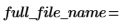

The full_file_name variable displays a value only after saving the worksheet. |