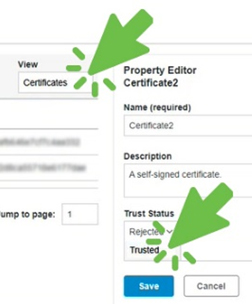Create a Client Interface
|
|
See Also: Create a Server Endpoint
|
Create a Client Interface
To connect the UA Gateway to UA servers (UA Gateway acting as client), a new connection must be created.
|
|
This terminology is from the perspective of UA Gateway, in which UA Gateway is establishing a connection as a client to a UA server.
|
1. In the tree, expand UA Gateway node.
2. In the tree, select Client Interface.
3. Click the 3-dot menu and select New Client Connection from the menu.

4. In the dialog, enter a Name for this connection.
5. Enter a Description for this connection.
6. Enter the URL Name for this connection.
7. Select the Identity Policy for this connection (dependent on the policy of the target server or device).
8. If the Identity Policy requires authentication, enter a User Name and User Password.
9. Select the Security Policy for this connection (dependent on the policy of the target server or device).
10. Click Save.
Establish a Trusted Connection
1. In the third-party application, select the new connection and attempt to connect.
This connection attempt contacts the UAG and presents a certificate. It fails unless that certificate is trusted by Kepware+. |
Trust generally needs to be established in the third-party application as well. |
2. In Kepware+, select the client being connected.
3. Change the view to Certificates in the drop-down View menu to the right.
4. Click to access the property editor.
5. Locate the Trust Status field.
6. In the drop-down menu, select Trusted.
7. Click Save.