Manage Tag Groups
Add a Tag Group
The server allows tag groups to be added to the project. Tag group names are user-defined and should be logical for reporting and data analysis. Tag groups are used to tailor the layout of data into logical groupings that fit the application's needs. Tag groups allow multiple sets of identical tags to be added under the same device: this can be convenient when a single device handles several similar machine segments.
1. Navigate to the Site, Server, Channel, and Device where the new tag group should exist.
2. In the grid view, click +New Tag Group to configure a new tag group.

3. Enter a valid Name for this group (character limit, special characters).
4. Enter a Description for this group. Use this to help identify this data in future reports and analysis.
5. Click Save to complete the group creation.
Automatic Tag Generation is not supported at this time. |
Edit a Tag Group
1. Navigate to the site, server, channel, and device where the tag group exists.
2. In the tree view, select the tag group to edit.
3. Click the three dots to slide out the pop-up menu.
4. Select Properties to edit this tag group.

5. Update the Name or Description for this group.
6. Click Save to complete the group changes.
Delete a Tag Group
1. Navigate to the Site, Server, Channel, and Device where the tag group exists.
2. In the tree view, select the tag group to be removed.
3. Click the three dots to slide out the pop-up menu.
4. Select Delete to remove this tag group.
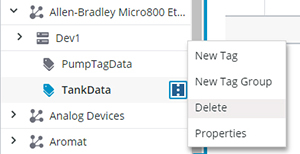
5. Click Delete to confirm the action.