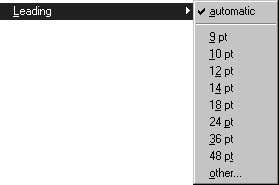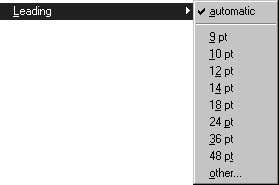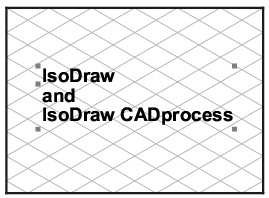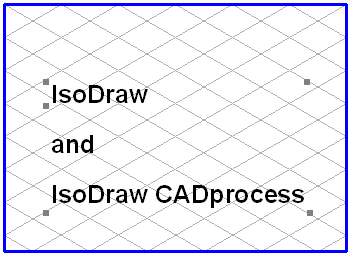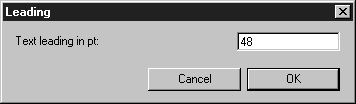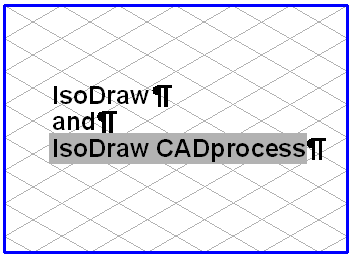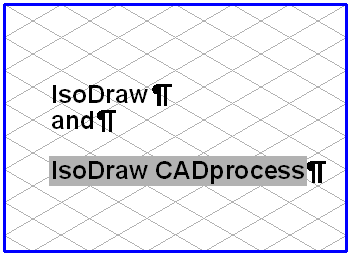Leading
You can use the menu command Leading to change the leading between the individual paragraphs of a text element. The leading is measured between two baselines. The distance is specified in points, one point corresponding to approximately 0.351 mm. If you write a new piece of text, the last leading selected will be used.
Changing the Entire Text Element
Select the element and then choose the required leading from the submenu. The text for the element is then displayed in the new leading. A tick now appears in front of the selected leading.
If you wish to select a leading which cannot be selected from the submenu, use the command > . The following dialog box appears:
Here, you can enter a value for the leading with up to three digits after the decimal point. Clicking OK applies the entered value to the selected text element. The selected leading appears the next time the dialog box is opened if the text element is selected. If you click Cancel, your entry will be ignored.
Changing a Part of a Text
Select the
Text tool from the toolbox and click the text element. The flashing insertion cursor appears. You can now select the relevant section of text (see
Text). Click with the insertion cursor on one of the lines of the paragraph to which you wish to assign a different leading. Now select the required leading from the menu. The text will now appear with the new leading. You can enter your own leading just as you can for a complete text element using the command > . If you have used different leadings in a text element, the leading of the line where the insertion cursor is positioned appears with a tick in the submenu. If you have selected lines with different leadings, no tick appears. Select the
Arrow tool to conclude the editing of the text element.