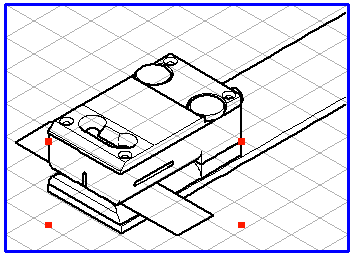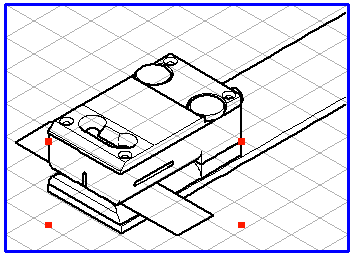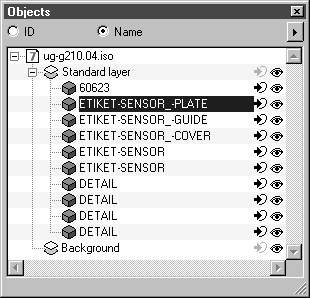Show in Object Window
This Objects menu command is used to highlight a selected object in the object window. It enables you to find the name or ID of an object easily, particularly for drawings with many objects.
Select the required object. Select the command. The ID or Name of the object is then highlighted in the object window in accordance with the setting.
If the selected object contains other objects (groups or elements), the whole object structure of the selected object is shown. You can see all the nested subordinate objects in the object window.
If you want to find the name of an element or a group with object information that is located within an object group, select the direct selection cursor. Click inside the object group. An element is selected. If you then hold down the CTRL key while clicking again at the same place, the lowest group is selected. Each click after that selects the next highest group. When red selection rectangles appear instead of the empty rectangles, you have reached the highest level of the group hierarchy.
You can display every selected subgroup in the object window with this command.
If you know the name of a component but not where it is located on the drawing, click on the name in the object window. The object is selected in the drawing. For a description of these and all other functions relating to the object window, see
Show Object Window.