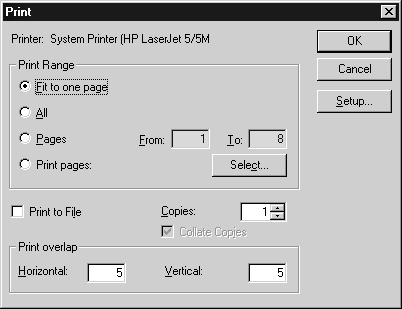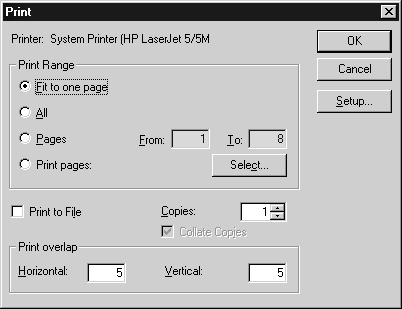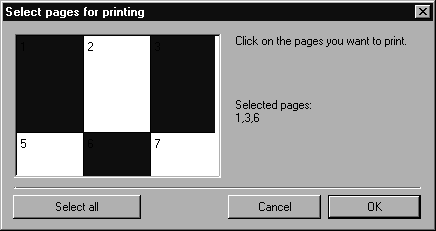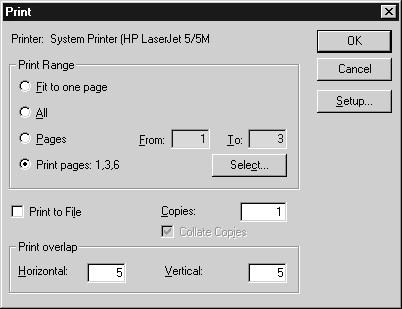Print
The Print command allows you to output the active document on the connected printer.
A dialog box appears when this command is selected. Its appearance will depend on which printer is connected. The dialog box for an HP printer currently looks as follows.
Arbortext IsoDraw adds further two options to the usual print settings which allow you to select the pages you want to print:
Fit to One Page
This is the default setting and reduces the illustration so that it fits on a single page.
Print Pages
If this option is enabled, you can specify the pages you want to print.
If you click Select a further dialog box will appear for selecting the pages to be printed out.
This display shows you the number of pages you will require in order to print out your document in its entirety. The total area will be the same as the drawing size you created (refer to
Drawing in the Preferences section). The split into individual printing pages depends on the paper format of the printer and the
Print overlap setting (see
Printer Setup).
You can make your selections in any order by clicking the relevant pages. Select all selects all pages containing drawing elements.
Confirm your selection with OK. The pages you select will appear in the print dialog box.
| The division of the drawing into individual printing pages or the assignment of the individual drawing elements to the various printing pages can be displayed by means of the > command. Only elements of layers marked as printable in the layer window will be printed. |