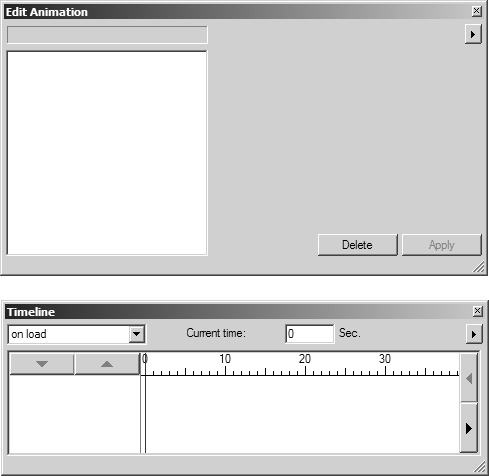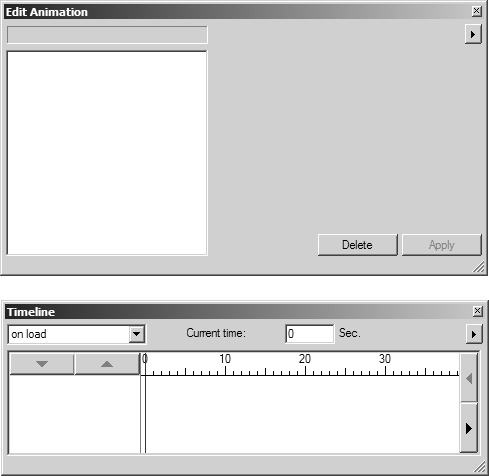About Editing Animations
To edit animation for objects in your drawing, click the Objects menu, and then click Edit animation. After you click Edit Animation:
• All selected elements (that are not objects) are de-selected.
• All selected objects remain selected.
• The Edit Animation and Timeline dialog boxes both open as shown below.
◦ The Edit Animation dialog box lets you edit animated sequences applied to objects.
◦ The Timeline dialog box shows the animation sequences for each object in chronological order.
While the Edit Animation and Timeline dialog boxes are open:
• You can only select objects in the drawing. You cannot select non-objects.
• You can only select tools and commands that affect the animation. All other (2D mode or 3D mode) tools and commands are unavailable.
As mentioned above, an animation is made up of sequences. You can have as many sequences as you want. Each sequence can incorporate pauses and steps. You can have as many pauses and steps within a sequence as you want. Each step contains 0 to nactions that are executed simultaneously. Actions are transformations or attribute changes applied to an object.
The following description covers the dialog box options that you can use when creating your animation. The exercises in Drawing Basics Tutorial and 3D Mode Tutorial provide a useful starting point for getting to know the tools and setting options in the dialog boxes.
The last part of this section provides further information on special points that should be noted when creating 2D and 3D animations for an object.