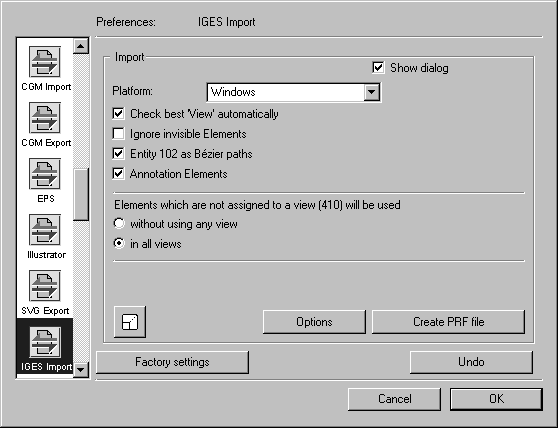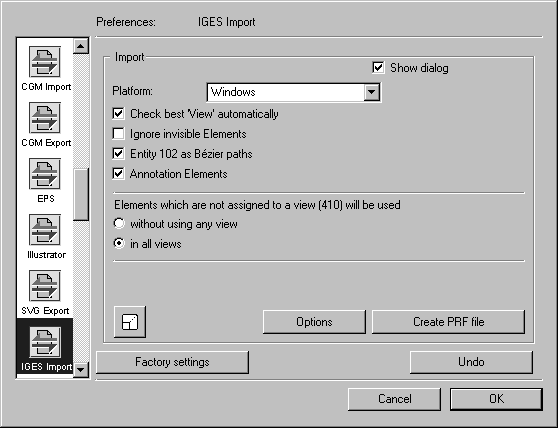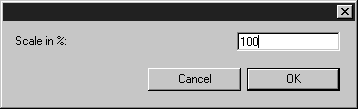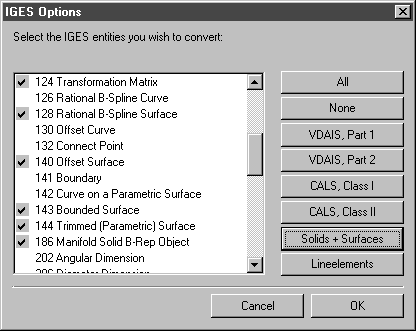Preferences for Import
Choose > , then click the IGES Import symbol. The following preferences panel appears for import:
You can set the following preferences for the import process:
Platform
You can set the platform for the import process. Your selection depends on which platform the original files were generated with.
If several view elements are listed in the drawing to be imported, the best view element will be selected automatically. You can also select additional view elements, if you want to import these.
Ignore Invisible Elements
Some IGES files contain elements, which are marked as invisible, but still should be used for conversion. With this setting you can define if these elements should be used or not.
Entity 102 as Bézier Paths
If the Entity 102 as Bézier paths box has been selected, this IGES element type will be converted to a Bézier path. Otherwise, single elements are generated, which are not joined.
Annotation Elements
A drawing can contain what are known as annotations. These may take the form of texts in the text field, for example. The annotations will be imported if the relevant check box is selected.
Elements That Are Not Assigned to a View (410) Will Be Used
The two buttons below this allow you to control the use of elements that are not assigned to any specific view entity.
As a rule (and as per IGES definition), the description of an element contains information on the views (Views 410) in which it is to be used. In the absence of any special views, there will naturally be no such information, though this situation has been allowed for.
Problems may occur from time to time if several views have been defined. In cases where elements have not been assigned to any view, they are to be used in every view in accordance with the IGES definition. This means that all elements concerned have to be copied into every view. If large files are involved, this procedure can lead to storage problems. In the case of a 3D file with several cross-sections, which have all been defined as views, for example, this can take up several MB of memory space. This is obviously undesirable in most cases. You should therefore select which of the variants suits you best.
You should note, however, that the definition of a view generally incorporates a transformation that changes the existing elements. If they are used outside the view, they may not appear at the correct position in the drawing.
Scale
The bottom left corner of the dialog box contains the Scaling button, which you will already be familiar with from the export command. Clicking this button opens the Scaling dialog. You can use it to enlarge or reduce the drawing during the importing stage.
Clicking OK confirms your entry, clicking Cancel aborts the operation.
Options
The following dialog box appears if you click Options:
The window allows you to activate or deactivate each IGES element type individually. A check mark at the start of the line indicates that this element type will be imported, while if there is no check mark, all file elements of this type will be ignored when the file is imported. The setting for each individual type can be reversed by selecting and clicking it. The fields on the right-hand side are provided as an aid in locating the various element types.
If you only want to import elements of CALS class 1, for example, you would click CALS, Class I. Only those types in this class would then be selected.
Clicking OK confirms your entry. If you click Cancel, all elements are imported.
Create a PRF File
If you select this preference, a text file will be created which shows you how the IGES text font types will be converted. Arbortext IsoDraw interprets these font types and assigns a defined font type in each case.
PRF files allow you when making conversions to first define your specific requirements relating to the conversion process. Important points include optimum font mapping and/or substitution and the setting of various graphics options.