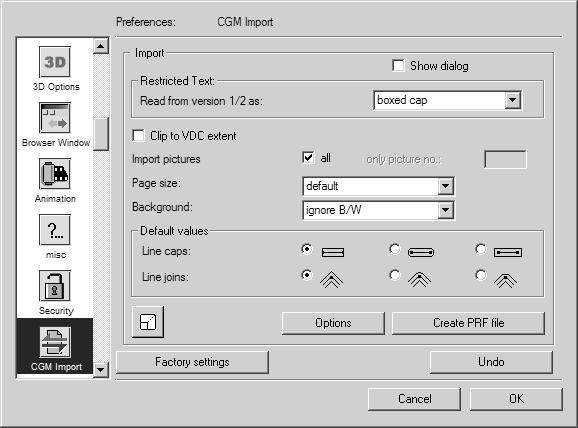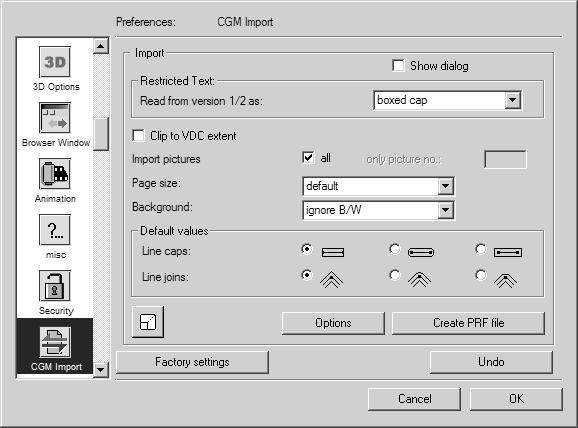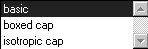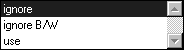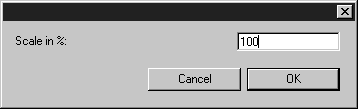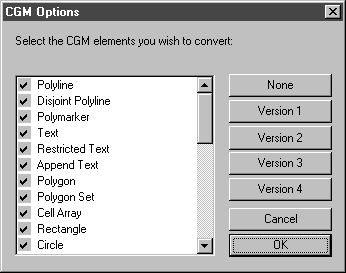Preferences for Import
Choose > , then click the CGM Import symbol. The following preferences panel appears for import:
You can set the following preferences for the import process:
Restricted Text
The font size of text elements very often changes when loading CGM version 1 files. This is due to the fact that the size of text elements cannot be precisely defined in version 1. As a result, font size can be altered during import depending on the font type that has been used.
Furthermore, there are many CGM files in which text elements have not been saved correctly. This setting enables you to specify how simple text elements of versions 1 and 2 are to be read. The setting boxed-cap is usually used. Only alter this setting if the result it produces is not satisfactory. Further information on the different variations of text elements can be found in the CGM standard.
Clip to VDC Extent
The VDC extent is a frame defined for the drawing. When you select this option, the frame is used as a mask. All elements located outside this frame are masked during import.
Import Pictures
This option allows you to define whether or not to import all the pictures in the CGM file. If the box is checked, all pictures are imported. If only a particular picture is to be imported, leave the box unchecked. You can then enter which picture is to be imported in the only picture no. entry field next to the checkbox.
Only Picture No.
Here you can enter the number of the picture that is to be imported.
Page Size
In the pop-up menu, define what size the drawing sheet should be after the import. If default is set, the drawing is placed in the Arbortext IsoDraw drawing sheet currently set after import. Alternatively, the VDC extent, i.e., the drawing frame from the imported file, can also be set as the page size.
Background
In Arbortext IsoDraw, if use is selected, a rectangle the size of the VDC extent is created during import and filled with the specified background color. To prevent unnecessary rectangles, these rectangles with the background color can be ignored. If you set ignore B/W , rectangles with the most frequently occurring black or white background are ignored. If another color has been created for the background, this in particular will be taken into account. Only if you select ignore does no rectangle appear, regardless of the background color.
Default Values
As a rule, a CGM file contains information on how line caps and line joins are to be executed. If this is not the case, the values set here are used. You can find out how the options set affect the representation in section Attributes, The pen window in the Reference Manual.
Scale
The bottom left corner of the dialog box contains the Scaling button, which you will already be familiar with from the export command. Clicking this button opens the Scaling dialog. You can use it to enlarge or reduce the drawing during the importing stage.
Clicking OK confirms your entry, clicking Cancel aborts the operation.
Options
The following dialog box appears if you click Options:
The list will show all the important CGM element types, which Arbortext IsoDraw can convert. A tick at the start of the line indicates that this element type will be imported, while a dash indicates that all file elements of this type will be ignored when the file is imported.
The setting for each individual type can be reversed by selecting and clicking it. The fields on the right-hand side are provided as an aid in locating the various element types.
| Many CGM elements can exert an influence on the entire file or subsequent elements. You should therefore only deactivate elements if you are very familiar with CGM or are experiencing problems with a specific file. |
Clicking OK confirms your entry. If you click Cancel, all elements are imported.
Create a PRF File
If you click this button, a text file is created which allows you to match fonts when reading or writing CGM files. Furthermore, some rarely used options can be defined here.
PRF files allow you when making conversions to first define your specific requirements relating to the conversion process. Important points include optimum font mapping and/or substitution and the setting of various graphics options.