Toolbar Preferences
Set toolbar preferences under Toolbar in the Arbortext IsoViewPreferences dialog box.
Position
Select top or bottom and left or right to specify which corner of the window the toolbar will appear in; top-left, top-right, bottom-left, or bottom-right.
Toolbar button settings
You can select one of the following states for each toolbar button:
as button
(Default) This button appears on the toolbar.
in popup menu
This button appears in the vertical popup toolbar. (Select the
More tools
button to open this popup toolbar.)
unavailable
This button does not appear on the toolbar or on the vertical popup toolbar.
auto hide redlining tools
Select check box to hide the redlining toolbar buttons until the Redlining mode is activated.
Clear check box to show the redlining toolbar button whether Redlining mode is activated or not.
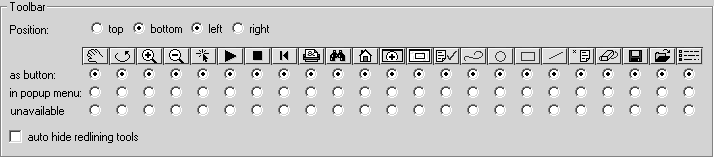
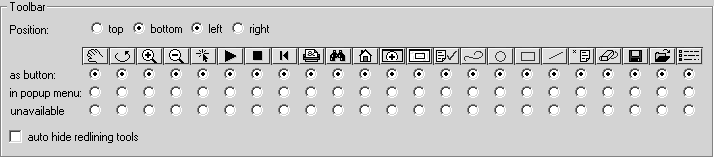
 button to open this popup toolbar.)
button to open this popup toolbar.)