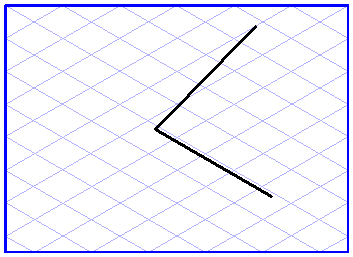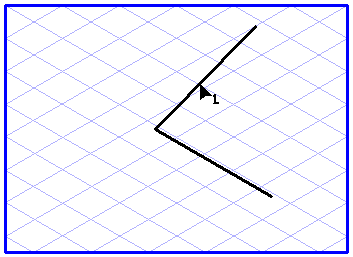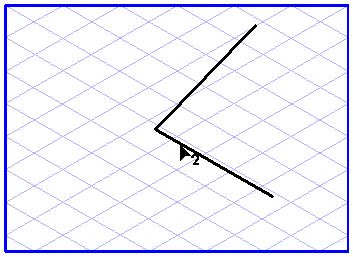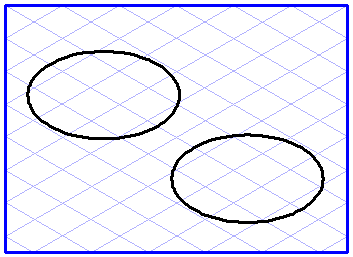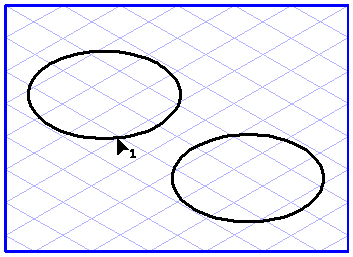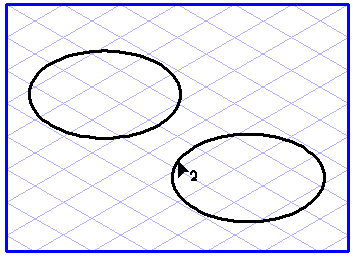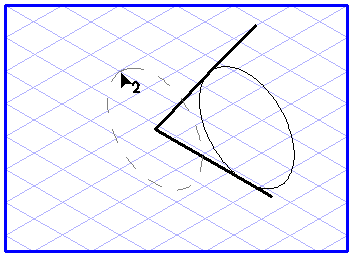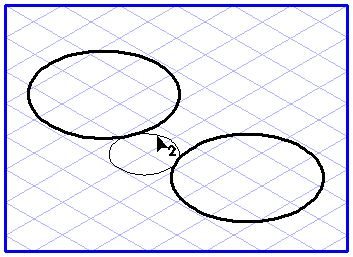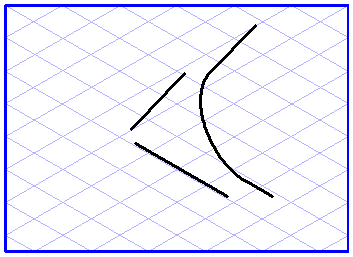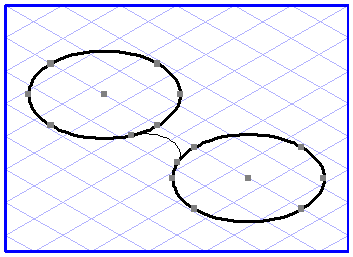Fillet
You can use the Drawing of fillets function to round a corner between two lines, to connect two ellipses using an ellipse arc or to connect a line and an ellipse using an ellipse arc.
|
|
The following points should be noted with the three fillet variations:
Line - Line
The lines must intersect but need not share a common end point. The fillet ellipse is based on the current ellipse value.
Line - Ellipse
The fillet ellipse is assigned the same ellipse value and orientation angle as the ellipse.
Ellipse - Ellipse
Both ellipses must have the same ellipse value and orientation angle as the ellipses. These values are assigned to the fillet ellipse.
|
Select the
Drawing of fillets
tool from the toolbox. The cursor becomes an arrow tip (1)

cursor. This indicates that you now have to select the first of the two elements (line or ellipse). Click on an element. When you have hit the element, the cursor changes to an arrow tip (2)

cursor. This prompts you to select the second element (line or ellipse). Now click the second line and hold down the mouse button.
An auxiliary ellipse appears between the two elements.
The auxiliary ellipse between two lines can now be controlled with the mouse as any usual ellipse, the center point is the intersection point of the two lines. In the picture the imagined ellipse is depicted with a dashed line.
The line/ellipse and ellipse/ellipse variants angle and size of the auxiliary ellipse can be controlled with the mouse.
As soon as you release the mouse button, the fillet ellipse will be fitted into position and cut. The lines will also be cut at the ellipse tangent points. You can now simply delete the line segments you no longer need.
If you want to define the ellipse more precisely by entering numerical values, depress the SHIFT key before releasing the mouse button. The Element info dialog box for the fillet ellipse then appears. You can change the values here at will. As soon as you confirm with OK the window closes and the fillet is generated.
Arbortext IsoDraw remembers the values of the last fillet it generated. If you wish to create further fillets with the same ellipse value, orientation angle and diameter you do not need to re-enter these.
Drag the fillet in the usual way with the mouse. However, before releasing the mouse button press the SHIFT key and the ALT key. As soon as you now release the mouse button a fillet will be generated which has the same values as the one generated earlier.
 tool from the toolbox. The cursor becomes an arrow tip (1)
tool from the toolbox. The cursor becomes an arrow tip (1)  cursor. This indicates that you now have to select the first of the two elements (line or ellipse). Click on an element. When you have hit the element, the cursor changes to an arrow tip (2)
cursor. This indicates that you now have to select the first of the two elements (line or ellipse). Click on an element. When you have hit the element, the cursor changes to an arrow tip (2)  cursor. This prompts you to select the second element (line or ellipse). Now click the second line and hold down the mouse button.
cursor. This prompts you to select the second element (line or ellipse). Now click the second line and hold down the mouse button.