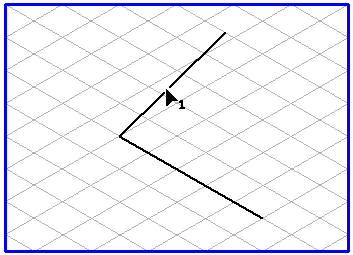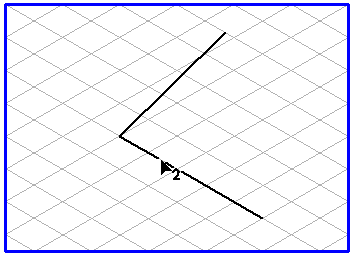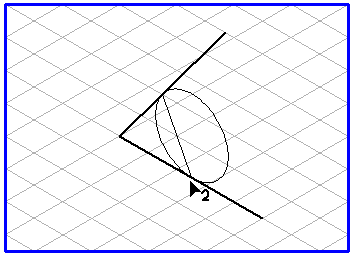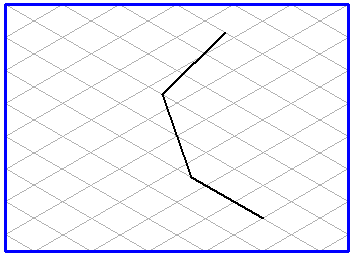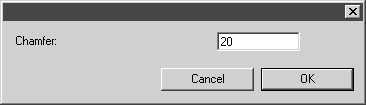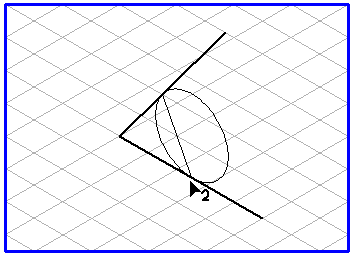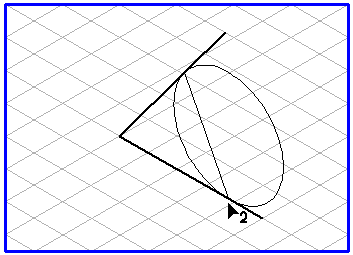Chamfer Tool
The Chamfer tool can be used to chamfer a corner between two lines.
|
|
The lines must intersect but need not share a common end point. The ellipse value of the auxiliary ellipse depends on the current grid.
|
Select the
Chamfer
tool from the toolbox. The cursor becomes an arrow tip (1)

cursor. This indicates that you now have to select the first of the two lines. Click on one of the two lines. When you have hit the line, the cursor becomes an arrow tip (2)

cursor, thereby requesting you to select the second line. Now click the second line and hold down the mouse button.
An auxiliary ellipse appears with an interlying line.
The auxiliary ellipse between the two line elements can now be checked using the mouse in the same way as a normal ellipse. The line (chamfer) inside the ellipse moves according to the orientation of the ellipse. In every orientation of the auxiliary ellipse, the line always touches the line elements with its end points. The orientation and size of the auxiliary ellipse determine the orientation and length of the chamfer.
The chamfer is fitted into position as soon as you release the mouse button. The lines are also chamfered at the contact points. You can now simply delete the line segments you no longer need.
If you want to define the length of the chamfer more precisely, depress the SHIFT key before releasing the mouse button. The following dialog box appears:
You can change the length of the chamfer as required in this dialog box. The orientation of the chamfer in relation to the two line elements remains as specified by the auxiliary ellipse. Your entry only changes the length, i.e. the distance of the chamfer from the point where the lines intersect.
As soon as you confirm with OK the window closes and the chamfer is generated.
 tool from the toolbox. The cursor becomes an arrow tip (1)
tool from the toolbox. The cursor becomes an arrow tip (1)  cursor. This indicates that you now have to select the first of the two lines. Click on one of the two lines. When you have hit the line, the cursor becomes an arrow tip (2)
cursor. This indicates that you now have to select the first of the two lines. Click on one of the two lines. When you have hit the line, the cursor becomes an arrow tip (2)  cursor, thereby requesting you to select the second line. Now click the second line and hold down the mouse button.
cursor, thereby requesting you to select the second line. Now click the second line and hold down the mouse button.