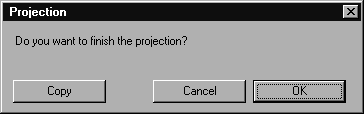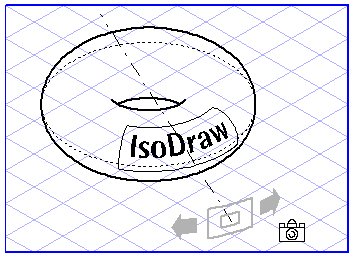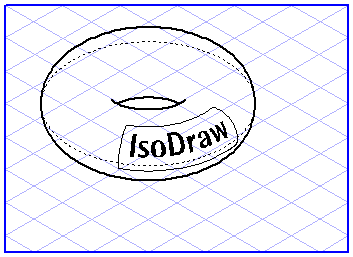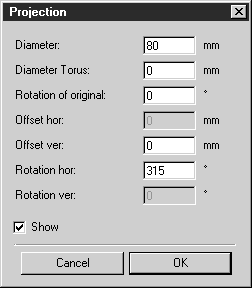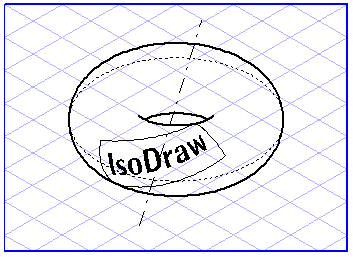Wrapping Around a Torus
This tool lets you take elements located in a plane and wrap these around the surface of a torus. This is an easy way to depict writing on a tire, for example.
Select the elements you want to wrap around the torus. Select the
Wrapping of elements around a torus
tool from the toolbox. The cursor becomes a move hand

.
Now click one of the selected elements and drag it over the drawing area. The move hand becomes a fist

. Each ellipse you touch with the cursor during the dragging operation will be selected. If you release the mouse button while an ellipse is selected, all the dragged elements will be wrapped around this .
The elements have not yet been projected finally, you still have the opportunity to adapt the projection. Two arrows and two rectangles now appear on the illustration. You can use the arrows to rotate the elements in the ellipse plane. Do this by clicking one of the arrows and moving the mouse. You will see the elements being rotated. After clicking the small rectangle you can use the mouse to move the elements vertically over the surface of the torus.
Once you have found a suitable position, move the mouse outside the range of the arrows or the small rectangle. The cursor becomes a camera

. Click an empty part of the drawing area. The following dialog box appears:
Clicking Cancel lets you quit this dialog box and continue editing the projection. Clicking OK terminates the projection process. The elements are then projected into their final positions. If you click Copy instead, however, all the elements will be copied and projected. The dialog box then closes and you can continue with another projection.
Entering Values
You can control the projection using either the mouse or keyed-in values. When you see the arrows, hold down the SHIFT key and click the drawing area. The following dialog box appears:
You can change various values in this window. If the Show box is checked, each change will be applied immediately so that you can check the effect of the change.
The diameter corresponds to the diameter of the ellipse which represents the torus. The rotation of the original ensures that all elements are rotated before being projected. If you enter a vertical offset (Offset ver), the elements are moved either upwards or downwards on the surface of the torus. The horizontal rotation (Rotation hor) specifies the number of degrees by which the elements have been rotated in the ellipse plane.
Clicking OK applies the new values. Click if you wish to use the settings which were in use before the dialog box was opened.
In the example below, the following values have been entered:
Diameter: | 100 mm |
Diameter Torus: | 34 mm |
Rotation of original: | 20° |
Offset ver: | 10 mm |
Rotation hor: | 260° |
 tool from the toolbox. The cursor becomes a move hand
tool from the toolbox. The cursor becomes a move hand  .
. tool from the toolbox. The cursor becomes a move hand
tool from the toolbox. The cursor becomes a move hand  .
. tool from the toolbox. The cursor becomes a move hand
tool from the toolbox. The cursor becomes a move hand  .
. . Each ellipse you touch with the cursor during the dragging operation will be selected. If you release the mouse button while an ellipse is selected, all the dragged elements will be wrapped around this .
. Each ellipse you touch with the cursor during the dragging operation will be selected. If you release the mouse button while an ellipse is selected, all the dragged elements will be wrapped around this .
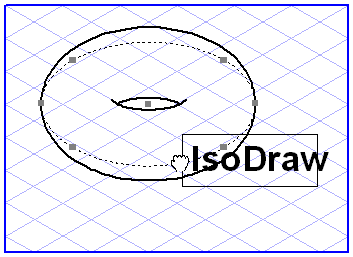
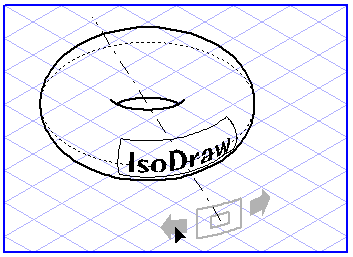
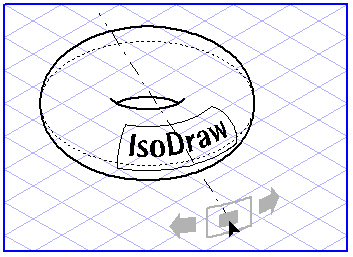
 . Click an empty part of the drawing area. The following dialog box appears:
. Click an empty part of the drawing area. The following dialog box appears: