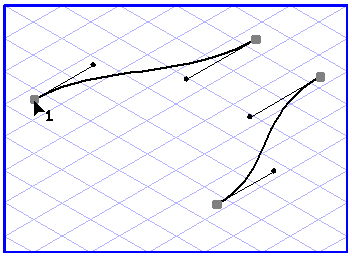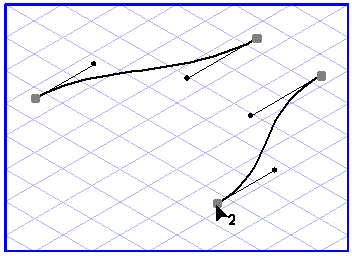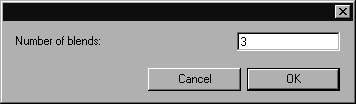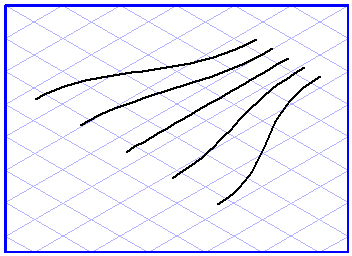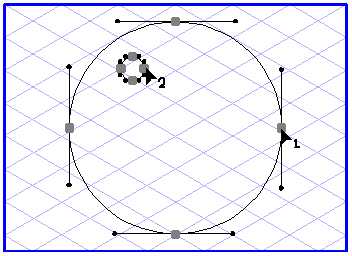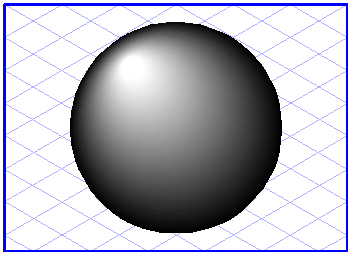You can use the blend  tool (Blending of two Bézier paths) to generate elements between two Bèzier paths, the form and fill of these elements being blended from one path to another.
tool (Blending of two Bézier paths) to generate elements between two Bèzier paths, the form and fill of these elements being blended from one path to another.
 tool (Blending of two Bézier paths) to generate elements between two Bèzier paths, the form and fill of these elements being blended from one path to another.
tool (Blending of two Bézier paths) to generate elements between two Bèzier paths, the form and fill of these elements being blended from one path to another. cursor. Click the end point of one path. The cursor changes to an arrow tip (2)
cursor. Click the end point of one path. The cursor changes to an arrow tip (2)  cursor. Now click the end point of the second path.
cursor. Now click the end point of the second path.