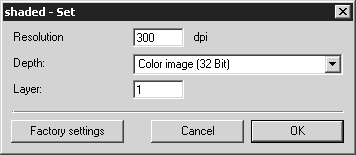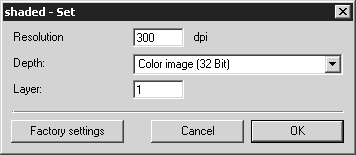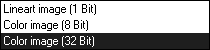3D Projection Options – Shaded
If you have selected shaded for the 3D Projection-Set, you can select various criteria in the shaded-Set dialog box that can be used to save the raster image in Arbortext IsoDraw format. Click Options in the 3D Projection-Set dialog box. The shaded-Set dialog box appears as depicted below:
Resolution
Enter the required resolution here. The resolution defines how many pixels are present per inch (dpi = dots per inch). The higher the resolution, the better the quality. This however, also rapidly increases the size of the file at the same time.
Image Depth
Select here whether the drawing is to be converted into black/white or one of the color modes. The image depth (bit depth) option essentially allows you to control how many different colors the Arbortext IsoDraw file can contain. A line-art drawing can only contain black or white pixels. Color images are limited to 256 colors (8 bits) or any of the settings up to and including 16.7 million colors.
Layer
Specify here whether object information is to be taken over during conversion. The Layer that is to be entered here refers to the layers where objects within the file structure are located. Assemblies (objects) can contain subassemblies etc. Every icon in front of an object indicates a layer.
If 1 is entered next to Layer, all object information is discarded. All the objects are located on one layer. If you wish to preserve object information including all layers from the 3D-mode file, you must count the layers in the object window and enter the total next to Layer.
| Once the file has been converted with a sufficient number of layers, each object in the raster image can be individually selected and edited. |
|