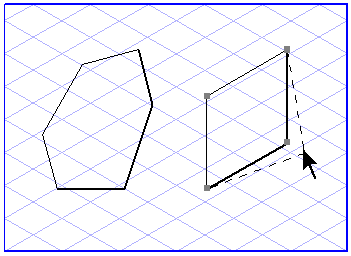Modifying Polygons with the Arrow Tool
You can use the
Arrow
tool to interactively move a polygon, or to change the length and orientation of its segments.
To Move a Polygon
1. Select the
Arrow tool. The cursor changes to an arrow

cursor.
2. Click the polygon contour or center point (but not a corner point).
3. Hold down the mouse button and drag the polygon to a new position.
By holding down the SHIFT key during this operation, you can restrict the direction in which the polygon is moved to the major axes of the current grid and the horizontal axis.
If Grid Snap or Element Snap is on, the element points snap to the nearest points.
To Change the Length and Orientation of Polygon Segments
You can change the length and orientation of individual segments by clicking an element point and then moving it to a new position. The two neighboring segments of the point which is moved will change in the process.
In the same way as when you generate polygons, the settings for Grid Snap, Element Snap, and Grid Alignment are also applied when you perform these changes.
It is possible to retain the direction of a line segment by holding down the SHIFT key while you move the point to a new position.
 tool to interactively move a polygon, or to change the length and orientation of its segments.
tool to interactively move a polygon, or to change the length and orientation of its segments. tool to interactively move a polygon, or to change the length and orientation of its segments.
tool to interactively move a polygon, or to change the length and orientation of its segments. tool to interactively move a polygon, or to change the length and orientation of its segments.
tool to interactively move a polygon, or to change the length and orientation of its segments. cursor.
cursor.