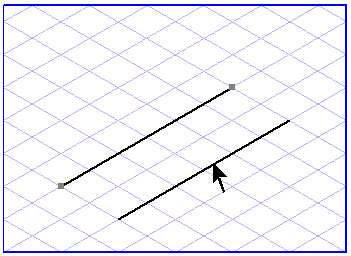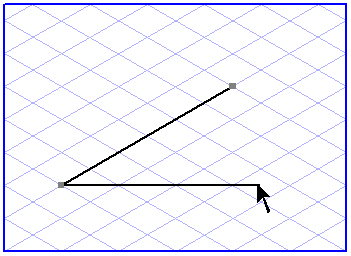Modifying Lines with the Arrow Tool
You can use the
Arrow
tool to interactively move a line or polyline, or to change the length and orientation of its segments.
To Move Lines and Polylines
1. Select the
Arrow tool. The cursor changes to an arrow

cursor.
2. Click a line segment (not the element points).
3. Hold down the mouse button and drag the entire element to a new position.
If you hold down the SHIFT key during this process, the direction in which you can move the element is restricted to the major axes of the current grid and the horizontal axis.
If Grid Snap or Element Snap is on, the element points snap to the nearest element or grid points.
To Change the Length and Orientation of Line or Polyline Segments
You can change the length and orientation of individual segments by clicking an element point and then moving it to a new position. If you do this while working with polylines, both line segments adjacent to the point which is moved will change.
In the same way as when you generate lines, the settings for Grid Snap, Element Snap, and Grid Alignment are also applied when you perform these changes.
It is possible to retain the direction of a line by holding down the SHIFT key while you move the point to a new position.
 tool to interactively move a line or polyline, or to change the length and orientation of its segments.
tool to interactively move a line or polyline, or to change the length and orientation of its segments. tool to interactively move a line or polyline, or to change the length and orientation of its segments.
tool to interactively move a line or polyline, or to change the length and orientation of its segments. tool to interactively move a line or polyline, or to change the length and orientation of its segments.
tool to interactively move a line or polyline, or to change the length and orientation of its segments. cursor.
cursor.