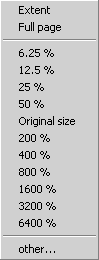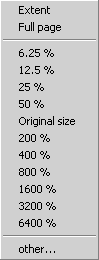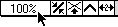Size
The submenu Size allows you to select the enlargement or reduction factor you want to use for your drawing on the screen.
The current enlargement factor is indicated by a check mark. It is displayed in the window bar at the bottom.
When you select Extent, the enlargement factor is set so that all the elements of the drawing can be seen in full-screen view.
Full page means that the drawing fills the entire window area available. If you select > a dialog box will appear. There you can enter a value in %.
You can also change the size of the screen section by keyboard command or mouse (see also Drawing Basics Tutorial).
The Size submenu also appears if you click the display field in the window bar at the bottom.
The following keyboard command and mouse combinations also change the drawing size on the screen.
Function | Keyboard Commands |
Enlarge | CTRL+ALT+right-click or rotate the mouse wheel backward |
Reduce | CTRL+ALT+UP ARROW+right-click or rotate the mouse wheel forward |
Original size | SHIFT+> or HOME |
Full page | SHIFT+< or END |