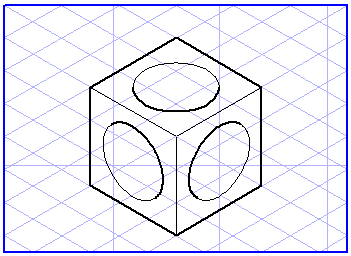
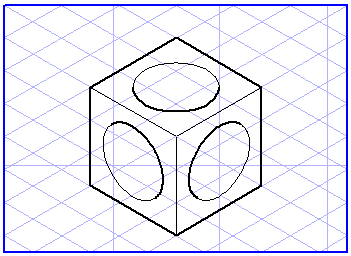
Even if, for example, you have selected size A4 for both the drawing and the printing page, the displayed printing area will be smaller than the drawing sheet. This is due to the fact that your printer generally does not print along a small margin of the page, thereby making the actual printing area smaller than the printing page. You can also influence the size of the printing area with the Print overlap option of the menu command Print Setup. |