Structure of the Objects Window
Once you have opened the window, you will see the name of the current file together with a + symbol in front of the name.
Clicking the + symbol calls up the Standard layer and the Background layer. Other layers may also be displayed. Clicking the + symbol for a particular layer displays the IDs of the groups and elements. All objects which are preceded by a + symbol contain further nested subgroups or elements.
If you hold down the CTRL key when clicking the + symbol in front of the file name, all the objects contained within will become immediately visible. One click on the + symbol turns it into a - symbol. Clicking the - symbol closes the group, layer or entire object structure.
Objects can be either groups, imported assemblies or elements. If a group is identified by a solid cube

, it has object info. The cube is dark blue in color.
A light blue cube

indicates that the object is a placed object.
If the cube is not solid

, the group/assembly does not have object info. It is
unnamed.
An element is always preceded by a solid ellipse

symbol. This means that only elements with object info appear in the
Objects window.
If you select ID, you will see the IDs of the objects as you did when opening the window for the first time. If you click Name, the names of the objects appear as specified.
Clicking the arrow at the top right opens a pop-up menu which contains further commands for editing objects in the Objects window.
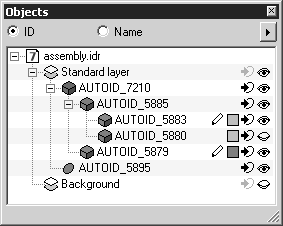
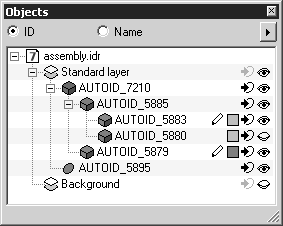
 , it has object info. The cube is dark blue in color.
, it has object info. The cube is dark blue in color. indicates that the object is a placed object.
indicates that the object is a placed object. , the group/assembly does not have object info. It is unnamed.
, the group/assembly does not have object info. It is unnamed. symbol. This means that only elements with object info appear in the Objects window.
symbol. This means that only elements with object info appear in the Objects window.