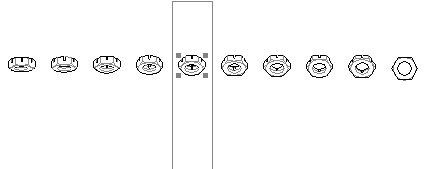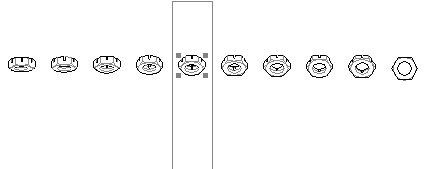Creating your own Library Parts
You must save additional files with library parts in the Program folder or the PTC folder in the Library window folder.
A few rules must be observed when creating library parts to ensure that the parts can be inserted via the Library window:
Files with library parts must be saved in Arbortext IsoDraw or CGM format.
Every drawing of a library part must be grouped. The drawing will only be recognized by Arbortext IsoDraw as a Group.
If different orientations relative to the imaging plane have been drawn for a library part, all these variants should be stored in one file. The variants (groups) appear in the Library window indented underneath the file that contains them in the list.
In order for Arbortext IsoDraw to identify each variant, every Group must contain at least one ellipse and/or circle. The ellipse value must correspond to the orientation relative to the imaging plane. The dimensions of the ellipse value then appear in the Library window behind the name.
Library drawings that cannot be identified by Arbortext IsoDraw using the ellipse value have 90 added behind their name. These parts cannot be inserted automatically relative to the grid or the selected ellipse by selecting the file. For this type of library drawing, use direct selection to insert.
When creating library drawings, consider in which orientation you are mostly going to use the parts. Only if you want to use library parts outside the isometric axes should you create additional orientation drawings relative to the imaging plane.
If you have many library parts of one type (e.g. pneumatic parts), you should create a unique folder hierarchy and unique names for the files. This makes it easy to find parts in the Library window. It also makes it easy to remove subject folders from or add them to the Library window folder relating to the program.
| Only store the library files that you need for your current work in the Library window folder. Otherwise, unused library files have to be loaded unnecessarily when the program is started and managed while it is running. You can add files to the folder at any time. After restarting Arbortext IsoDraw, all current files from the folder are included in the Library window list. |