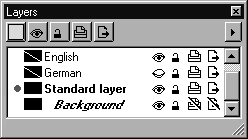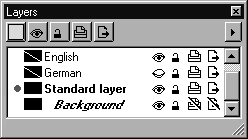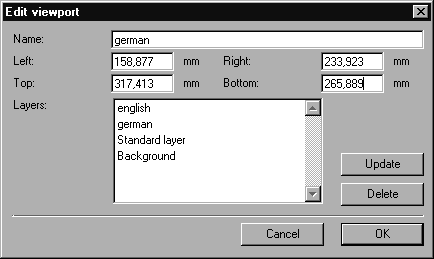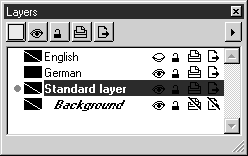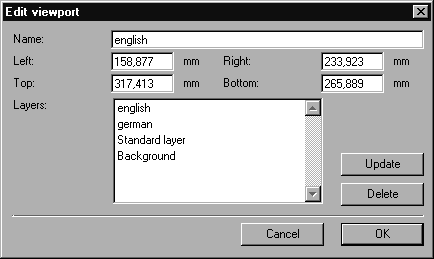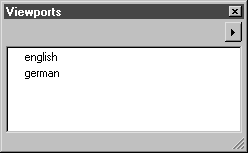Using Layers with Viewports
It is often necessary to deactivate individual layers so that only certain information is displayed. An example of this is when several languages are to be used in a file. For each language, a separate layer is created where the text elements in the relevant language are located. You can then toggle between the individual language versions by making each language layer visible and all the others invisible. This can be done very conveniently with the aid of viewports.
Let’s assume that your file contains two layers with text elements - a German layer for German text and an English layer for English text. The illustration itself lies on the standard layer. Imagine you now want to generate two viewports that will enable you to toggle between the two language versions.
In the Layers window, set the English layer to invisible and the German layer to visible.
Select command New viewport. In the dialog box, enter the name German for the new viewport. The list shows all the current layers. Select in sequence the Standard layer and the Background layer, and delete them from the list. Click OK.
In the Layers window, set the English layer to invisible and the German layer to visible.
Select command New viewport. In the dialog box, enter the name English for the new viewport. The list shows all the current layers. Select in sequence the Standard layer and the Background layer, and delete them from the list. Click OK.
You have now created two viewports that will appear in the attribute window Viewports.