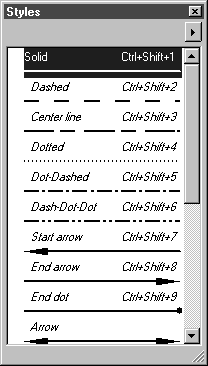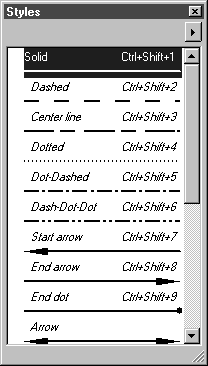Styles Window
The Styles window is one of the eight windows which you can select in the attribute window.
The Styles window shows all the styles which are available for the current file. You can also tear off the window, move it anywhere in the working area and change its size. Clicking the Close button closes the Styles window.
Clicking on the arrow in the top right-hand corner opens a pop-up menu containing further commands for editing styles.
If elements are selected, a check mark appears in front of the styles used with these elements. This allows you to easily identify the style used for an element. Styles which are not used are shown indented and in italics.
| Below the name of the style, the style is displayed graphically. You can deactivate this display using menu command Preferences, so that only the name is displayed. |
The current style is indicated by a highlighted background. If you want to use another style, click the name of the style you require. The display changes, and all selected and elements drawn subsequently will be assigned the new style. Elements which were not selected remain unaffected by changing to the new current style.
Double-clicking a style opens the dialog box Edit style. This window displays the settings for the current style. You can change the settings or create a new style. The selected style will automatically become the new style. You can also select the dialog box using the Edit style command in the pop-up menu. See the next section for style editing instructions.