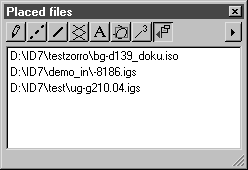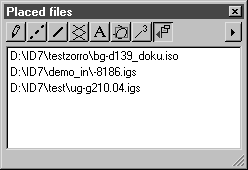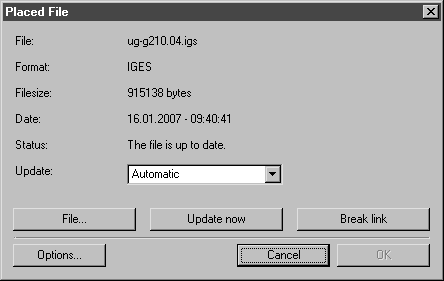Placed Files Window
The Placed Files window is one of the eight windows that you can select in the attribute window.
The window shows the files that have been placed in the current file.
You can also tear off the window, move it anywhere in the working area and change its size. Clicking the Close button closes the window.
Clicking on the arrow at the top right or double-clicking an entry allows you to select the command for editing a placed file.
The Placed Files window displays the names of all files. As well as containing the name, each entry shows the path to the file’s storage location and the file format.
Double-clicking on the name of an entry opens the Placed File dialog box. If you select the desired entry and click on the arrow at the top right to select the Edit command, the dialog box appears as depicted in the figure:
On opening the dialog you will see information on the file name, format and size, the date the file was last updated and the status of the original file. You cannot select the OK button. Clicking Cancel exits the dialog box without any changes being made. If you have changed any settings, you can only confirm these with OK. The Cancel button is no longer active.
| Applies to Arbortext IsoDraw CADprocess only. In the case of 3D files, it is not possible to break the link to the source file in 3D mode. The Break link button is unavailable. |
The setting options in this dialog box are described in
Place.