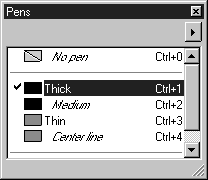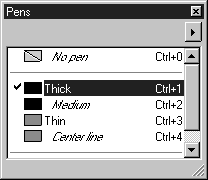Pens Window
The Pens window is one of the eight windows which you can select in the attribute window.
The Pens window shows the pens available for the current file and the command No pen which is used for elements without contours. Located in front of the pen name is a box which indicates the screen or printing color (depending on whether you are in drawing or preview mode).
You can also tear off the window, move it anywhere in the working area and change its size. Clicking the Close button closes the Pens window.
Clicking on the arrow in the top right-hand corner opens a pop-up menu containing further commands for editing pens.
If elements are selected, a check mark appears in front of the color box for the pens used with these elements. This allows you to easily identify the pen type used for an element. Pens which are not used are shown indented and in italics.
The current pen is indicated by a highlighted background. If you wish to use another pen, you can do this by clicking the name of the pen you require. The display changes and all the selected elements and elements which are drawn afterwards are drawn with the new pen. Elements which were not selected remain unaffected by changing to the new current pen.
Double-clicking on the name of a pen opens the Edit pen dialog box. This window contains the settings for the current pen. You can either change the settings or create a new pen. In doing this, the pen you have selected also becomes the current pen. You can also select the dialog box using the Edit pen command in the pop-up menu. A description of how to do this can be found in the following section.