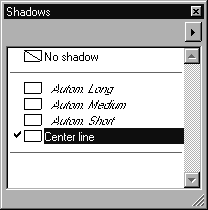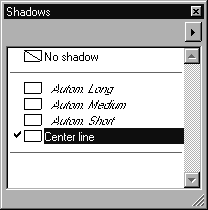Halos Window
The Halos window is one of the eight windows which you can select in the attribute window.
The Halos window shows all the halos which are available for the current file plus the No halo command.
You can also tear off the window, move it anywhere in the working area and change its size. Clicking the Close button closes the Halos window.
Clicking on the arrow in the top right-hand corner opens a pop-up menu containing further commands for editing halos.
If elements are selected, a check mark appears to the left of the halos used with these elements. This allows you to easily identify the halo used for an element. halos which are not used are shown indented and in italics.
The current halo is indicated by a highlighted background. If you wish to use another halo, you can do this by clicking the name of the halo you require. The display changes, and all selected and elements drawn subsequently will be assigned the new halo. Elements which were not selected remain unaffected by changing to the new current halo.
Double-clicking a halo opens the Edit halo dialog box. This window contains the settings for the current halo. You can change the settings or create a new halo. The selected halo automatically becomes the current halo. You can also select the dialog box using the Edit halo command in the pop-up menu. See the next section for halo editing instructions.