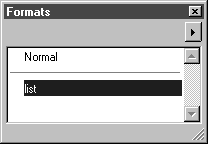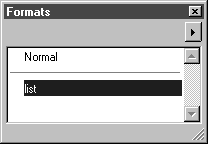Formats Window for Text
The Formats window is one of the eight windows which you can select in the attribute window.
The Formats window shows the text formats available for the current file.
You can also tear off the window, move it anywhere in the working area and change its size. Clicking the Close button closes the Formats window.
Clicking on the arrow in the top right-hand corner opens a pop-up menu containing further commands for editing text formats.
The Formats window shows the standard text format Normal and any text formats you have defined yourself. The current text format is indicated by a highlighted background. If you wish to use another format, you can do this by clicking the name of the format you require. The text display changes and all text elements which are entered afterwards appear in the new text format.
Double-clicking on the name of a format opens the Edit format dialog box. This window contains the settings for the current format. You can change these settings or create a new text format. The selected format automatically becomes the current format. You can also select the dialog box using the Edit format command in the pop-up menu. See the next section for text format editing instructions.