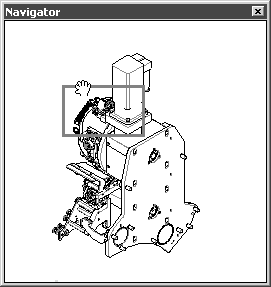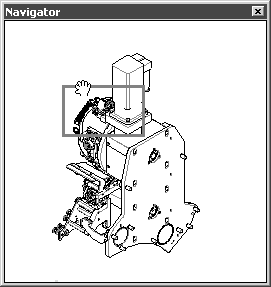Navigator
Selecting this command opens the Navigator window. The red frame on the reduced overall view of the drawing shows which drawing area is currently visible on the drawing sheet. If you are currently working on a detail of the drawing, you can change to another area of the drawing rapidly without changing the display scale and without losing sight of the overview. You simply need to move the frame in the Navigator window.
When you select the command, the red frame appears in the window over the section of the drawing shown on the drawing sheet.
If you want to see another section of the drawing on the drawing sheet, you must move the frame.
To do this, position the cursor on the red frame. The cursor changes to a hand. You can now freely move the frame to a new position by holding down the mouse button.
When you change the enlargement of the drawing sheet, the frame position in the Navigator window changes accordingly.
You can change the size of the window.
The Navigator window can be disabled by re-selecting the command or by clicking the window’s Close button.