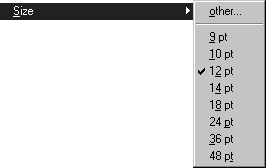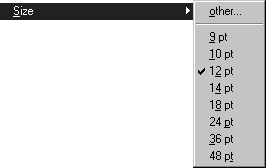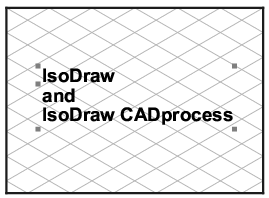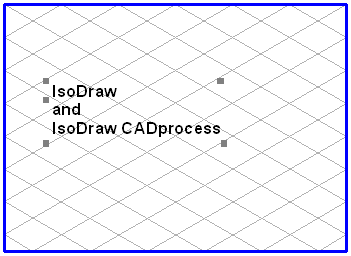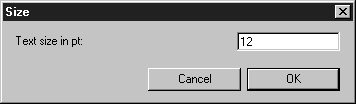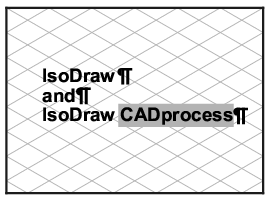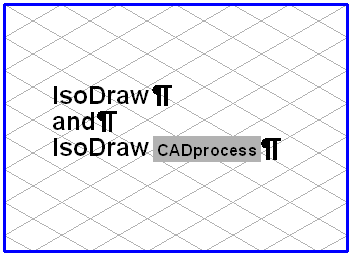Size
You can use menu command Size to change the size of the individual letters and characters. The actual size depends on the font used. The size is specified in points, one point corresponding to approximately 0.351 mm. If you write a new piece of text, the last font selected will be used.
Changing the Entire Text Element
Select the element and then select the required size from the submenu. The text for the element is then displayed in the new size. A tick now appears in front of the selected font size.
If you wish to select a font size which cannot be selected from the submenu, choose > . The following dialog box appears:
Here, you can enter a value for the size with up to three digits after the decimal point. Clicking OK applies the entered value to the selected text element. The selected font size appears the next time the dialog box is opened if the text element is selected. If you click Cancel, your entry will be ignored.
Changing a Part of a Text
Select the
Text tool from the toolbox and click the text element. The flashing insertion cursor appears. You can now select the relevant section of text (see
Text). Then choose the required size from the menu. The selected part of the text will be displayed in the new size. You can enter your own size just as you can for a complete text element using the command > . If you have used different font sizes in a text element, the font size of the character following the insertion cursor appears with a tick in the submenu. If you have selected characters with different font sizes, no tick appears. Select the
Arrow tool to conclude the editing of the text element.