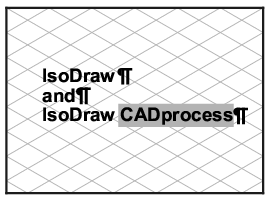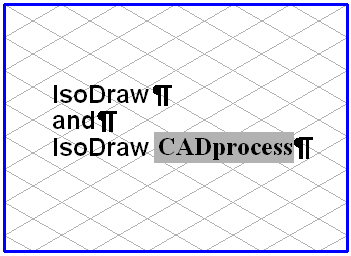Fonts
You can use the Fonts command to assign a font to either an entire text element or to a part of a text element. If you write a new piece of text, the last font selected will be used.
Changing the Entire Text Element
Select the element and then select the required font from the submenu. The text for the element is then displayed in the new font. A tick now appears in front of the selected font.
If you wish to select a font which does not yet appear in the submenu, use Select font. The Select font dialog box appears. When clicking on OK the selected font will be applied to the selected text element and will also appear in the submenu. If you click Cancel, your selection will be ignored.
Changing a Part of a Text
Select the
Text tool from the toolbox and click the text element. The flashing insertion cursor appears. You can now select the relevant section of text (see
Text). Then choose the required font from the menu. The selected part of the text will be displayed in the new font. You can select a new font just as you can for a complete text element using the command
Select font. If you have used several fonts in a text element, the font of the character which follows the insertion cursor appears with a tick in the submenu. If you have selected characters with different fonts, no tick appears. Select the
Arrow
tool to conclude the editing of the text element.
The Fonts submenu lists only PostScript™ or TrueType™ fonts. Bitmap fonts cannot be used.
| If documents are exchanged between different computers it may be the case that fonts used in a document cannot be found. In this case, stop working with Arbortext IsoDraw , install the required fonts and restart. |


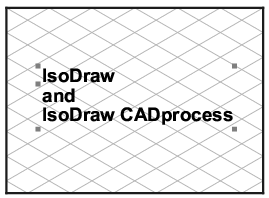
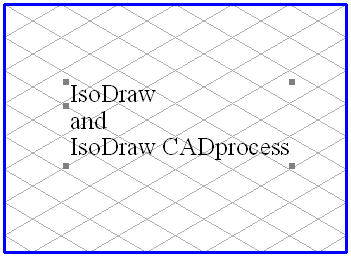
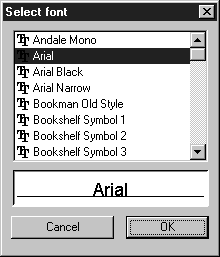
 tool to conclude the editing of the text element.
tool to conclude the editing of the text element.