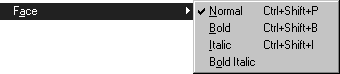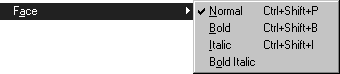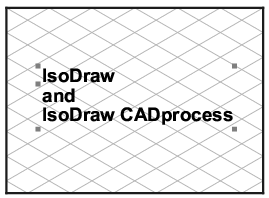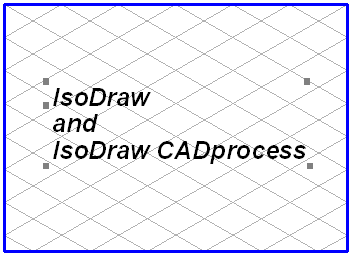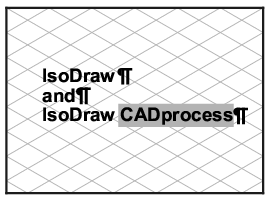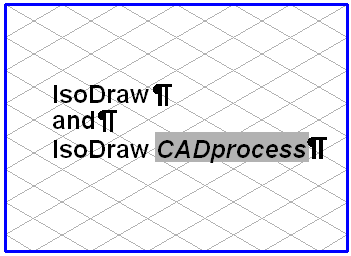Face
You can use the menu command Face to change the appearance of the individual letters and characters. There are four variants of Face to choose from: Normal, Bold, Italic, and Bold Italic.
Changing the Entire Text Element:
Select the element and then choose the required face from the submenu. The text for the element is then displayed in the new face. A tick now appears in front of the selected face.
Changing a Part of a Text
Select the
Text tool from the toolbox and click the text element. The flashing insertion cursor appears. You can now select the relevant section of text (see
Text). Then choose the required face from the menu. The selected part of the text will be displayed in the new face. If you have used different faces in a text element, the face of the character following the insertion cursor appears with a tick in the submenu. If you have selected characters with differing faces, no tick appears. Select the the
Arrow tool to conclude the editing of the text element.