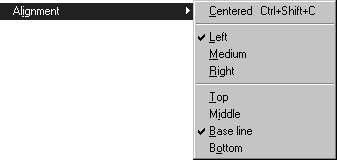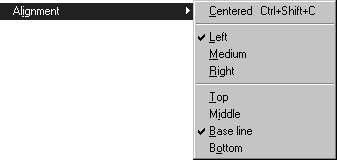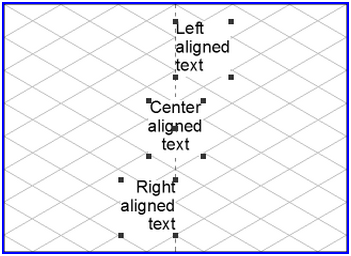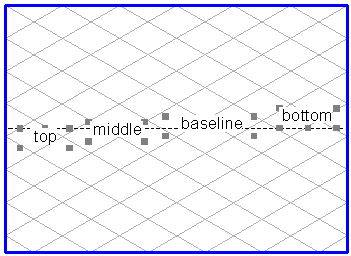Alignment
You can use the menu command Alignment to change the alignment of text elements. An element can be aligned both horizontally and vertically. Text sections in text elements can be aligned horizontally.
Aligning an Entire Text Element
Select the element using the arrow cursor and then select the required alignment from the menu. The text of the element will then be displayed with the new alignment.
Horizontal Alignment
You can align text horizontally using Left for left-flush, Right for right-flush and Centered for centered.
Vertical Alignment
You have four options for aligning text vertically. Each of these four options moves the entire text element:
Top | Aligns text so that the ascenders of the first line end at the height of the insertion point. |
Middle | Moves the center of the text to the insertion point. |
Base line | Moves the baseline of the first line to the insertion point. |
Bottom | Aligns text so that the descenders of the last line end at the height of the insertion point. |
Aligning a Part of a Text
You can also change the horizontal alignment if you are in the process of editing the text element. The alignment takes place by paragraph, i.e. up to at least the next paragraph marker. Select the
Text tool from the toolbox and click the text element. The flashing insertion cursor appears. You can now select the relevant section of text (see
Text). Select the required alignment. The selected text is then displayed with the new horizontal alignment.