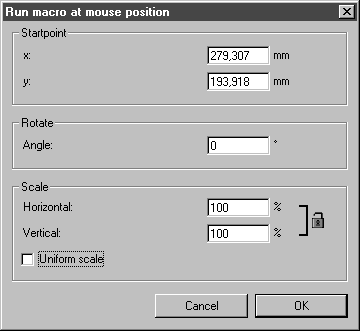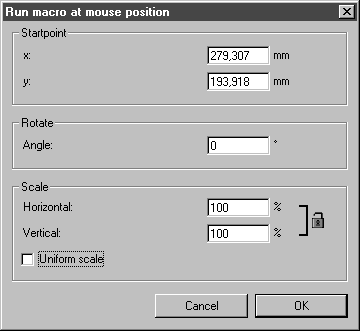Running the Macro with a Free Start Point via Mouseclick
If you have selected the option Set startpoint with mouseclick, the recording symbol appears to the right of the cursor when you exit the dialog box with OK. This means you are in macro run mode.
When you click with the mouse on the drawing area, the macro is started at this point.
When you click on the drawing area and drag while holding down the mouse button, an angle is displayed. The displayed angle skips in the direction of the mouse to the next major axis of the current grid. The macro is run as soon as the mouse button is released. The recording result is placed on the drawing sheet at the angle displayed when the mouse button was released.
If you hold down the mouse button and drag while at the same time holding down the ALT key, you can freely select the angle.
For macro drawings in flat view in particular, it is possible to change the orientation of the drawing macro that has been run using the angle that has been set.
You can also define the angle using a dialog box instead of by moving the mouse cursor. In this dialog box you can also set a scale for the macro drawing.
You are now in macro run mode again. To call up the dialog box, hold down the SHIFT key and click with the mouse on the drawing area.
The following dialog box appears:
Startpoint
The dimensions for the X and Y axes relative to the current cursor position are shown here. You can define another startpoint using the entry fields.
Rotating
Here you can enter the angle – relative to the X and Y axes – around which the drawing run via the macro is to be rotated relative to the recording orientation on the drawing sheet.
Scaling
If you want to scale the drawing run via the macro proportionally, enter the required value in % in the entry field next to Horizontal.
If you want to scale the drawing run via the macro non-proportionally, deselect Uniform scale. To do this click on the check box beside it. The check mark disappears and the entry field next to Vertical which was formerly grayed out is now accessible. You can now enter different % values in both entry fields.
Clicking on Cancel exits the dialog box without running the macro. You are now once again in Set startpoint with mouseclick run mode for the selected macro.
Selecting OK runs the macro in accordance with the settings in the dialog box.
You can run a macro at different positions on the drawing sheet as often as you like in succession using a mouse click, the angle option or the dialog box. As long as the recording symbol is displayed, this means that run mode is activated.
To exit run mode, press the ESC key.