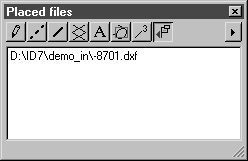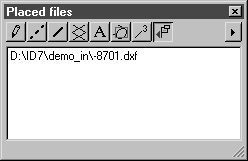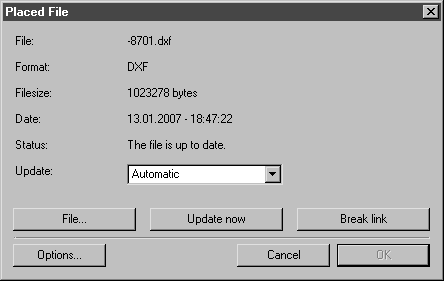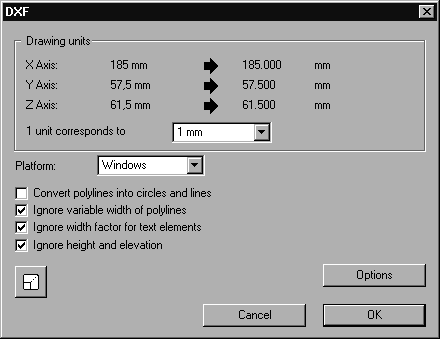Placed Files Window
If you click the symbol button for Placed Files at the far right of the Attributes window, the Placed Files window appears. The window shows the names of the placed files for the current Arbortext IsoDraw file with their path to the storage location and the file format.
Double clicking the entry or selecting the Edit command (click on the arrow in the top right-hand corner of the window) calls up the following dialog box.
This allows you to specify whether the link to the 2D data is to be preserved and how the data is to be updated.
On opening the dialog you will see information on the file name, format and size, the date the file was last updated and the status of the file. You cannot select the OK button. Clicking Cancel exits the dialog box without any changes being made. If you have changed any settings, you can only confirm these with OK. The Cancel button is no longer active.
| Entries and changes in the dialog for placed files often cause the original file to be reloaded. Since this changes the data considerably, these entries cannot be undone. Instead, re-open the dialog and restore the settings to their old values. |
Update
There are three ways in which you can update the file. If you select Automatic, the representation of the placed file will be updated as soon as the original file changes. If Notify when changed is selected, you will be informed when the original file is changed. You can then decide whether you wish to perform an update. If you select No update, any changes, which are made to the original file, will be ignored. You can change this setting at any time.
File
If the file cannot be accessed at the current time, you will see a corresponding entry in the Status field. Clicking the File button opens a dialog box where you can search for the file. You can also select another file, which is to replace the existing one.
Update Now
If you click this button, the file will immediately be updated.
Break Link
Clicking this button breaks the link to the original file. The data is imported into the current illustration. The link cannot be restored.
Options
With some data formats, clicking Options displays the dialog box for the options of the format for the placed file. This is illustrated below by the dialog box for DXF format:
Information on the setting options for individual formats can be found in the Arbortext IsoDraw Data Exchange Reference. Clicking OK implements the changes, clicking Cancel discards the changes.
Click OK if you have completed the settings for the placed file.