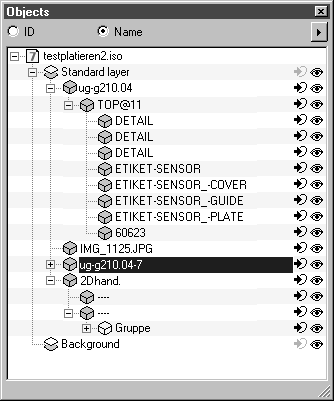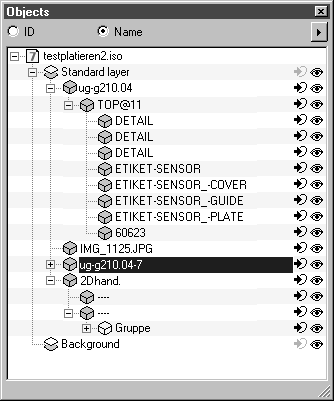Object Window in Arbortext IsoDraw CADprocess
In 3D Mode
Open the
Object window using the > menu command. The name of the placed file appears underneath the file name of the
Arbortext IsoDraw CADprocess file and the standard layer. You can edit the placed file using the functions and commands in the
Object window (see
Show Object Window). The only area where it is not possible to make changes is in the
Object Info dialog box.
Underneath the placed file’s name are all the objects or groups contained in the original file and/or that have been selected from the assembly structure. If you change back into 3D mode with a placed file, new IDs are allocated in the object window, the information displayed under the option Name does not change.
In 2D Mode
The information displayed in the object window remains unchanged after projection. You can use the functions and commands in the object window. You can also select each file that you are placing in its entirety by clicking its name. The structure’s objects and groups cannot be selected.
As you can see in the sample object window depicted here, a range of file types can be placed in an Arbortext IsoDraw CADprocess file. Further information on this can be found in the following paragraphs.