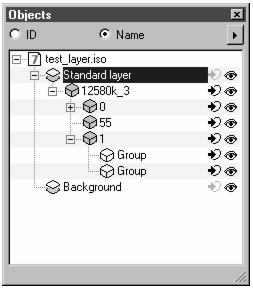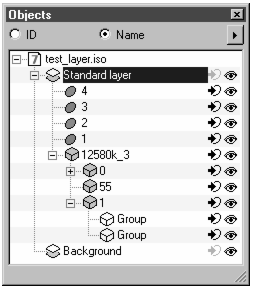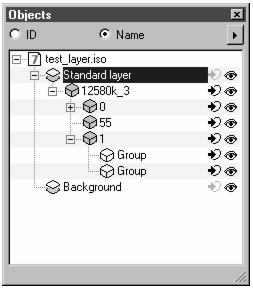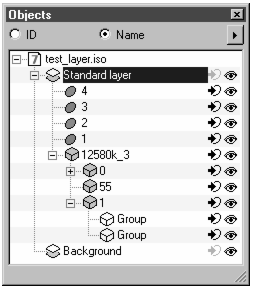Object Window
Open the
Object window using the > menu command. The name of the placed file appears underneath the file name of the
Arbortext IsoDraw CADprocess file and the standard layer. You can edit the placed file using the functions and commands in the
Object window (see
Show Object Window). The only area where it is not possible to make changes is in the
Object Info dialog box.
All the objects or groups contained in the original file appear below the filename of the placed file.
Additional groups can appear for each object, depending on the format of the source file. Each of these groups equates to a defined element within the object.
You can use the functions and commands in the object window. You can also select each file that you are placing in its entirety by clicking its name. The structure’s objects and groups cannot be selected.
The figures show an object window containing a placed file. The name of the placed file and the objects are identified by a light-blue colored cube. There are additional groups of defined elements within the objects with a - or + symbol. The pen symbol next to the name of the placed file indicates that the drawing contains an animation. You can see an additional four element symbols in the figure on the right. The symbols stand for callouts that have been generated in the drawing (Generate callouts for objects command from the object window’s pop-up menu).
Various file types can be placed in an IsoDraw file. Further information on this can be found in the following paragraphs.