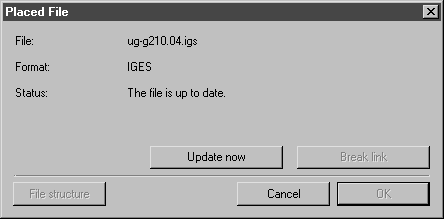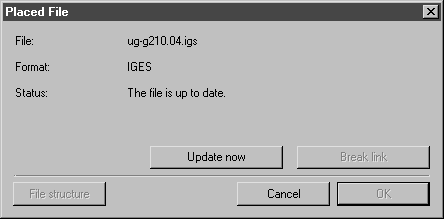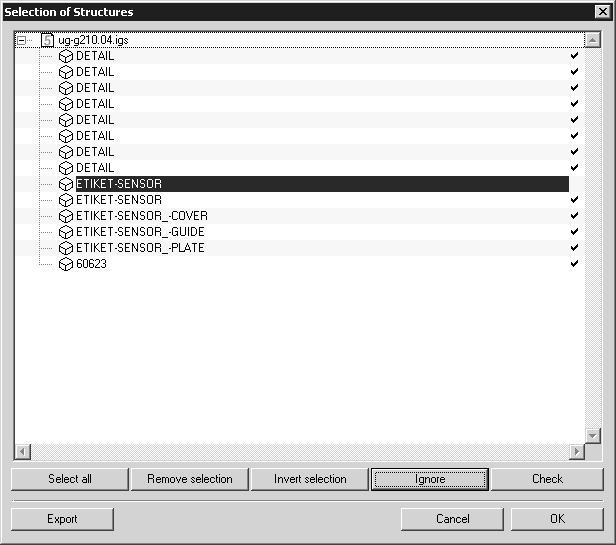Element Info
You can specify whether or not you want to retain the connection with the 3D data in Element info. You can also call up the Selection of Structures dialog box and implement changes. Select the placed file and choose > . The following dialog box appears:
On opening the dialog you will see information on the file name, format and status. You cannot select the OK button. Clicking Cancel exits the dialog box without any changes being made. If you have executed the Update now or File structure commands, you can confirm this by clicking OK. The Cancel button is no longer active. Clicking Break link automatically closes the dialog box.
Update Now
If you click this button, the file will immediately be updated.
Break Link
Clicking this button breaks the link to the original file. The data is imported into the current illustration. The link cannot be restored.
| While a placed 3D file is in 3D mode, the button is grayed out. The link to the original file cannot be broken. |
File Structure
When you click this button the Selection of Structures dialog box appears:
Here you can specify which objects (assemblies) are to be placed. As long as the link to the original file is intact, you can implement changes to the placed structure at any point.
This dialog box is described in the
Open.
| The File structure button can only be selected if the Select assemblies option has been selected under the data format options. You can select this option at any time in the Placed File dialog box (see Show Attribute Window). |