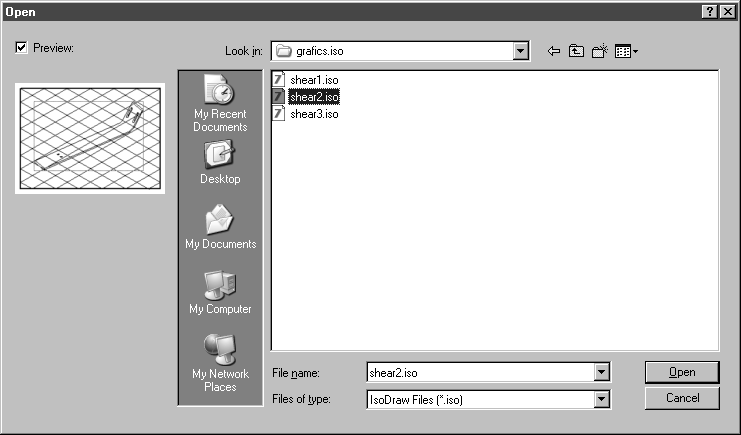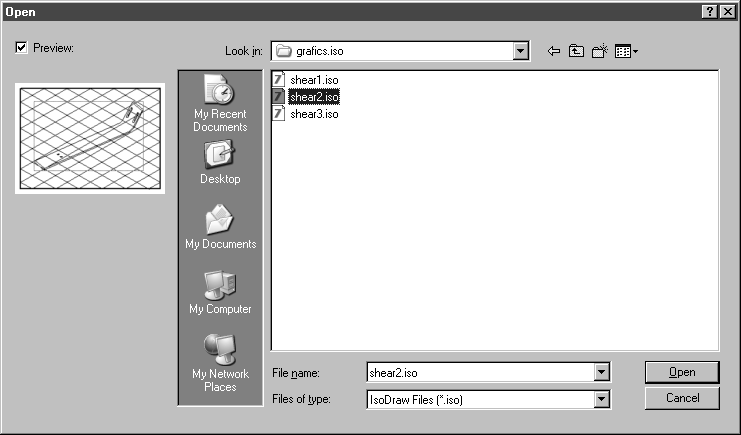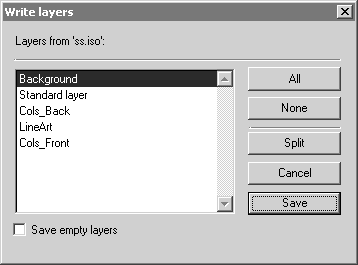Import Layers
The Import Layers command allows you to import individual layers of a stored Arbortext IsoDraw file into the current illustration. The following dialog box will appear when this command is selected:
Select the illustration containing the layers you wish to import and confirm by clicking Open.
A window now appears listing the layers this file contains:
Use the mouse to select the layers you want to import. By holding down the SHIFT key at the same time, you can select a series of layers. By pressing the CTRL key, you can select individual layers from those you have selected.
The All and None fields are designed to aid you in your selection.
If you select the Import empty layers check box, you will also import layers containing no elements. If you do not select this check box, these layers will be skipped.
Clicking Import confirms your selection, clicking Cancel aborts the procedure.
After import has been completed, you can use the layer window to check which layers have been imported.
| If the current illustration already contains a layer having the same name as one of the layers to be imported, the name of the layer to be imported is extended by the word copy. This is designed to prevent existing elements from being overwritten. |