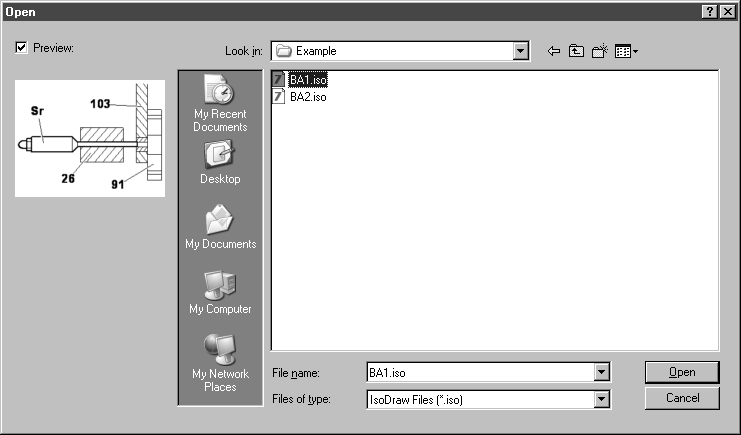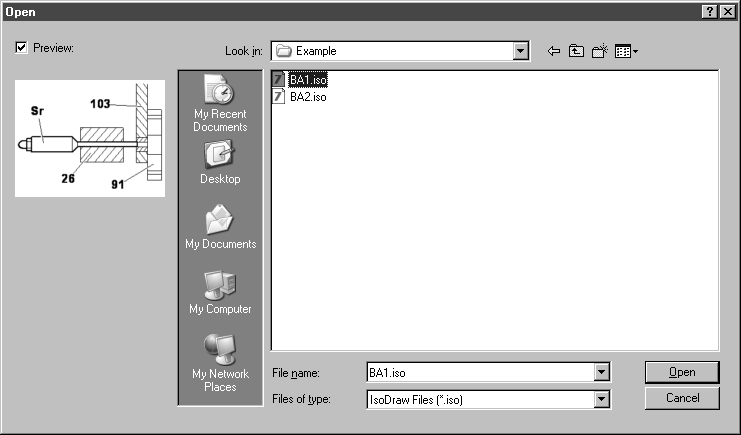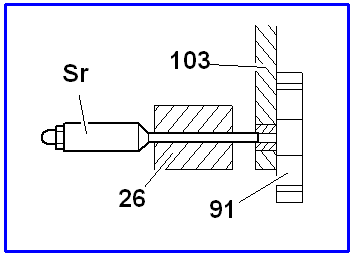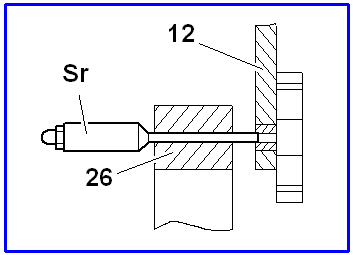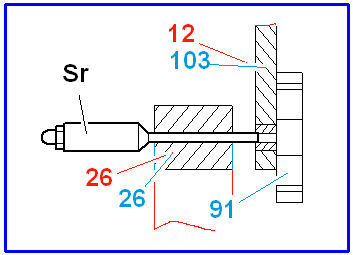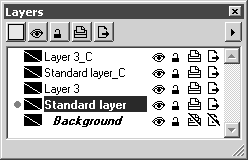Compare Files
The Compare files command can be used to compare the content of two files, e.g. if you have used an existing drawing in order to create a new drawing from it. If you want to check what changes have been made compared with the existing drawing, selecting this command allows you to easily recognize the changes. All the deleted, changed and new elements are shown and a different color is used for each of these three categories.
Open the file (in this case BA2) in which you want to see the changes. Now select the command Compare files.
The following dialog box appears:
Select the file (in this case BA1) with which you want to make the comparison. Confirm your selection by clicking Open.
All the changes in relation to the comparison file then appear in the open file. The changes are highlighted in color both in drawing mode and in preview mode. A change type is assigned to each of the three colors. A distinction is made between deleted, changed and new elements. The colors can be set using menu command > . To do this, call up the
Compare dialog page (see also
Preferences).
The examples show file BA1 and file BA2 before and after the command has been selected. To make the changes easier for you to see, the grid in the background is omitted from the illustrations.
All deleted elements are on new layers. The number of new layers depends on which layers the deleted elements in the comparison file are assigned to. Each new layer has the same name as the layer in the comparison file with the addition of _C.
You can check the new layers in the same way as normal layers.
You can print and export the file with the changes displayed.
| The comparison colors for the assigned pens cannot be changed. Therefore, if you want to save the file with the changes displayed for further use, you should save the file under a new name. |