|
|
Save all open Arbortext IsoDraw files before you start setting up a batch process. When you run a batch process, all open Arbortext IsoDraw files in the current session are automatically closed.
|
|
|
Save all open Arbortext IsoDraw files before you start setting up a batch process. When you run a batch process, all open Arbortext IsoDraw files in the current session are automatically closed.
|
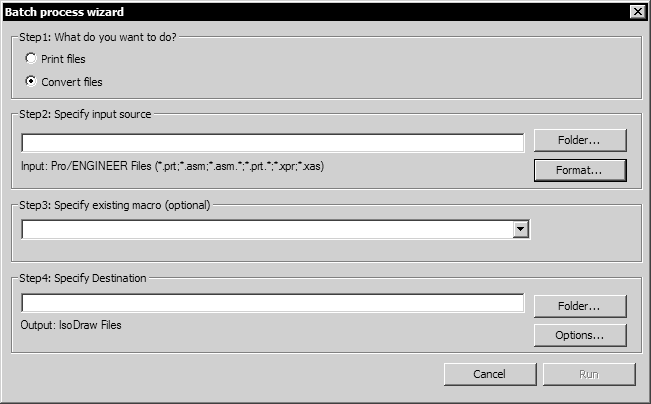
Step 1: What do you want to do? | Select the type of batch process you want to run; printing or conversion. |
Step 2: Specify input source | Select the input batch folder and file format. (Optional) Change scaling and, for non-ISO input files, import preferences (if available). |
Step 3: Specify existing macro (optional) | (Optional) Choose an existing macro to execute on each file in the batch. |
Step 4: Specify destination | • For batch-printing, specify a printer. (Optional) change print settings. • For batch-conversion, specify an output folder and output file format. (Optional) Change scaling, and, for non-ISO output files, export preferences (if available). |