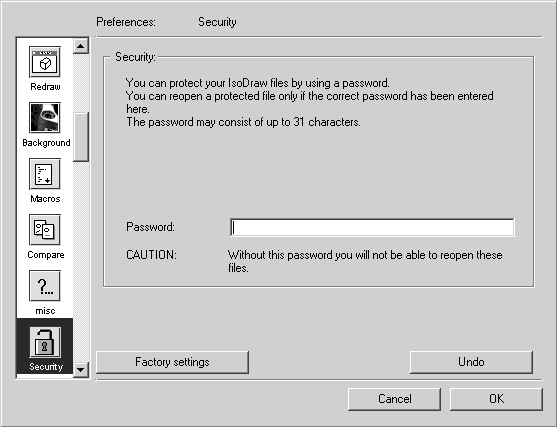Security
The Security

preferences panel contains preferences for securing your files.
You may sometimes not want other Arbortext IsoDraw users to read or edit your files. In this case, you can protect your files with a password. Files that are protected with a Password can only be opened with an Arbortext IsoDraw version which uses the same password.
For a password-protected file, a closed red padlock symbol appears in the bottom window bar, on the left next to the size selection menu.
| Only make an entry at this point if you actually want to use a password! Note the password somewhere safe. If you want to open a protected Arbortext IsoDraw file later, you will first need to enter the password. |
To protect your files, enter the password in the dialog box. If you confirm with OK, the password will become effective. If you click Cancel, the dialog box is closed and no changes are performed. Once the password is in place, all subsequent Arbortext IsoDraw files will be password-protected. You will also open Arbortext IsoDraw files saved with this password.
To cancel password protection, delete the entry in the dialog box. Arbortext IsoDraw files will then be saved without password protection. However, you can then be unable to open any Arbortext IsoDraw files which are password-protected.
 preferences panel contains preferences for securing your files.
preferences panel contains preferences for securing your files. preferences panel contains preferences for securing your files.
preferences panel contains preferences for securing your files. preferences panel contains preferences for securing your files.
preferences panel contains preferences for securing your files.