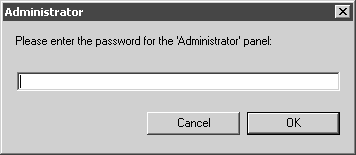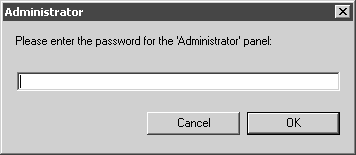Password Protect the Administrator Panel
When this option is selected, a dialog box appears.
When you enter a password here and confirm with OK, the Administrator preferences panel can no longer be accessed without a password. If this panel needs to be called up again later by clicking on the symbol, the password entry dialog box appears again. When the password has been entered, the preferences panel appears as normal.
The password is stored in a separate file in the Program\Preferences folder.
| Only select the password option when you particularly want to protect preferences panels! Note the password somewhere safe. If you want to open the protected Administrator panel later, you will first need to enter the password. |