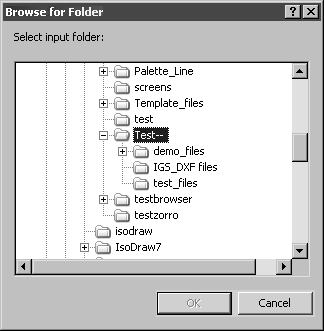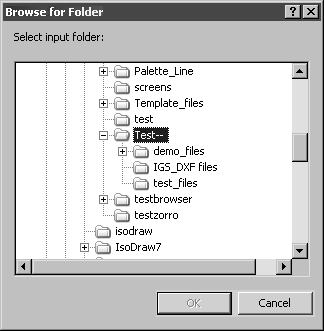Options
Input Folders
All selected folders appear in the display box along with their storage location path.
Add
Clicking this button opens the following Browse for Folder dialog box:
Select a folder from here. The folder is displayed in the browser window along with all subfolders and files. When OK is clicked, the selected folder is adopted into the list of input folders. Click Cancel to quit the dialog box without adopting a new selection.
Edit
Select an entry in the display box for Input folders. Clicking the Edit button opens the same Browse for Folder dialog box as when Add is clicked. If the selected folder is currently saved in another location you can search the folder. Clicking OK updates the link to the folder.
Delete
Select an entry in the display box for Input folders. Clicking the Delete button removes the folder from the list in the display box.
Timeout
The value next to Timeout specifies the interval at which the selected input folders are to be searched and updated.
Recurse Subdirs
Selecting this option specifies that the files in all the subfolders within the selected input folders are also to be displayed in the browser window.