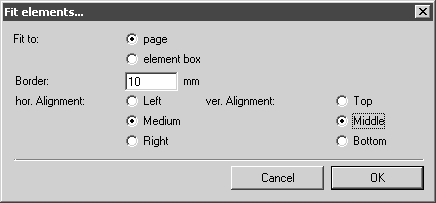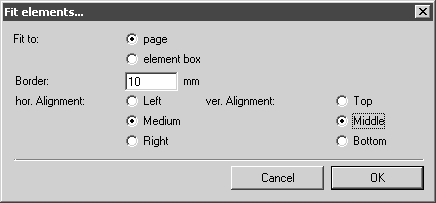Fit elements
With the > > menu, you can fit selected elements or the whole drawing into the page (drawing area) or into a specified frame. The elements are scaled accordingly.
Select the elements you want to fit in, then choose > > .
The following dialog box appears:
Fit To
Here you select whether the elements are to be fitted into the page or into an element box (frame).
Border
In this entry field, specify at what distance from the edge the elements are to be fitted in.
Alignment
You can use the hor. (horizontal) Alignment and the ver. (vertical) Alignment to determine the orientation of the elements on the fit-in template. If Medium and Middle are set for the horizontal and vertical alignments respectively, the elements will be centered on the template. If you set other alignments by clicking the button, the elements will appear aligned accordingly on the template.
Depending on the height/width relationship between the elements and the fit-in template, the alignments may not have an effect. If the height extent is greater than the height of the template for all elements, selecting a ver. (vertical) Alignment option will not affect the alignment of the elements. The orientation of the elements in the fit-in template remains the same. This also applies to the hor. (horizontal) Alignment options if the width of the element group is larger than the fit-in template.