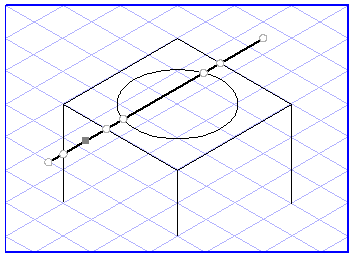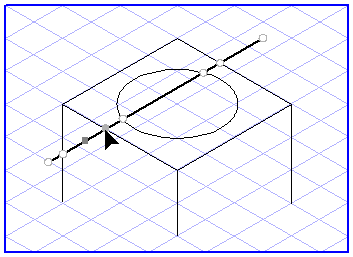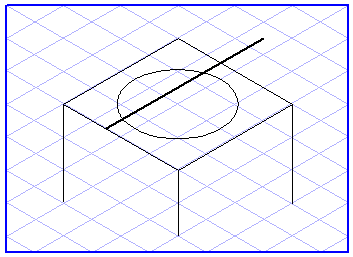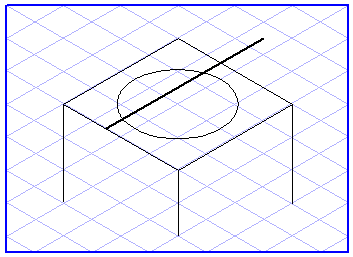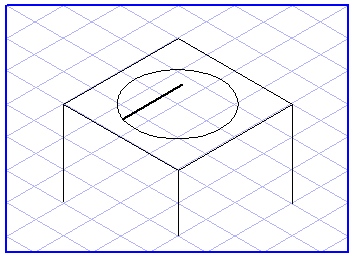Delete Part
The > menu can be used to delete parts of an element.
|
|
This command cannot be used with threads unless they have been edited first using the Convert command on the Element menu.
|
Select the element you want to partially delete. Then click with the arrow cursor on the part of the element to be deleted. Now choose between two alternatives from the submenu: Auto results in the immediate automatic deletion of a part, while Select points allows you to influence the definition of the part to be deleted.
Delete part with Auto
After selecting Auto, Arbortext IsoDraw automatically deletes a part of the selected element provided that the element has common intersection points with other elements. The part you click on will be deleted up to the two nearest intersection points.
Delete part with Select points
If you choose
Select points, the arrow

cursor changes to a delete

cursor and you will see a number of points marked in various ways.
These consist in part of deletion points which you can subsequently select from. The deletion points include all intersection points where the element intersects with other elements and the element points themselves. The point where you clicked the element is also still selected. This is the selection point.
The selection point is always located on the part of the element to be deleted.
Now click two deletion points in succession in order to delete parts of an element.
You have two options: By selecting two deletion points you can select either the part of the element to be deleted or the part which is not to be deleted. The question of whether the part between the selected points is to be deleted or retained depends on whether the selection point lies between these two points or outside them.
The deletion points selected in the figure enclose the selection point. This part will therefore be deleted.
Here, the selection point lies outside the line defined by the deletion points. The segment between the deletion points is retained.
| You can cancel the deletion procedure provided you have not yet selected the second deletion point required to perform the deletion. Simply click the Arrow tool in the toolbox. |
You can select free deletion points, i.e. points other than the marked element points and intersection points, by clicking the element while holding down the SHIFT key.
| In order to execute the Delete part command, the element has to be selected and a selection point is required. If, for example, you have pasted an element from the clipboard, the element will be selected, but it will nevertheless be impossible to execute the command since the selection point which the program needs in order to delete the part has not yet been specified. In this event, you will need to click the element again with the arrow cursor to specify the selection point. |
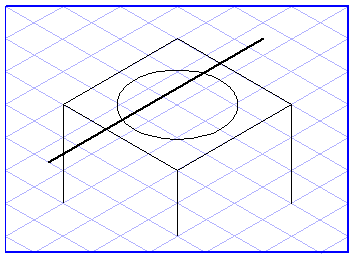
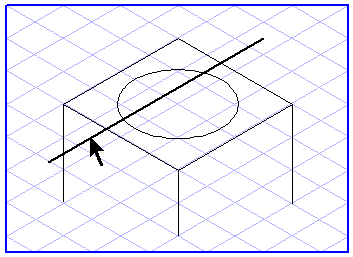

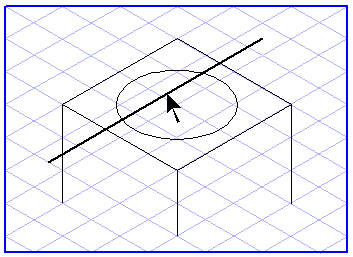
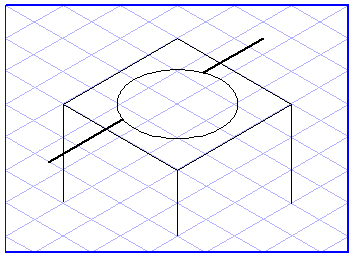
 cursor changes to a delete
cursor changes to a delete  cursor and you will see a number of points marked in various ways.
cursor and you will see a number of points marked in various ways.