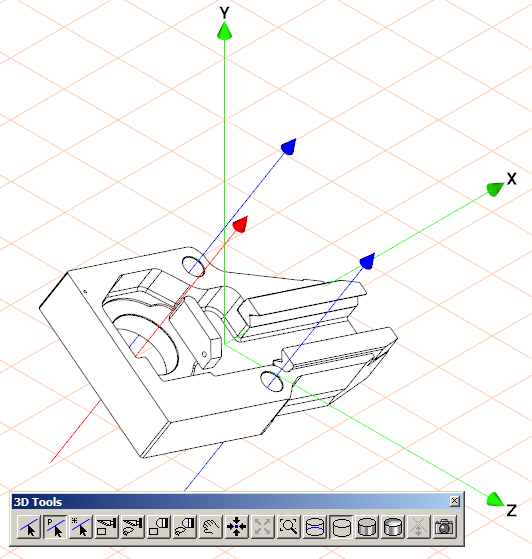To Create Free Axes based on Paths
Use the
3D Select axis (based on a path)
tool to create a free axis, or multiple free axes. Each free axis you create is perpendicular to a closed path (contour) area on an element.
1. Click the
3D Select axis (based on a path)
button on the
3D Tools toolbar.
2. When the cursor becomes a

, click an element in the drawing.
3. After you click, Arbortext IsoDraw CADprocess traces the contour of the area and tries to find a valid path.
4. If no valid path is found, the No valid path found! message appears. Try clicking again at a different location.
5. When a valid path is found, a red free axis appears perpendicular to the area of the path.
6. To create another free axis, click another point on an element.
7. If a new path is found, a new free axis appears perpendicular to the path. The new (red) free axis is selected; the other (blue) free axes are not.
The figure below shows free axes based on paths around holes in the part. The axes are perpendicular the holes. The selected free axis is red; the other free axes are blue
 tool to create a free axis, or multiple free axes. Each free axis you create is perpendicular to a closed path (contour) area on an element.
tool to create a free axis, or multiple free axes. Each free axis you create is perpendicular to a closed path (contour) area on an element. tool to create a free axis, or multiple free axes. Each free axis you create is perpendicular to a closed path (contour) area on an element.
tool to create a free axis, or multiple free axes. Each free axis you create is perpendicular to a closed path (contour) area on an element. , click an element in the drawing.
, click an element in the drawing.