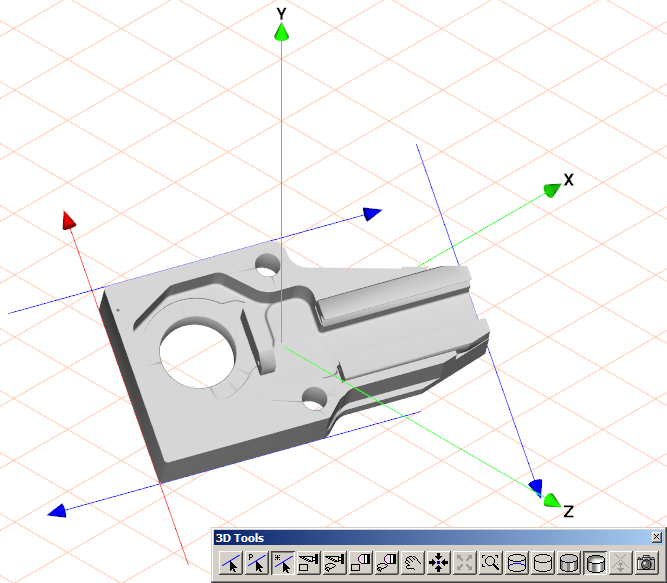Use the 3D Select axis tool to create a free axis, or multiple free axes. Each free axis you create is tangent to a 3D element contour at a single point.
tool to create a free axis, or multiple free axes. Each free axis you create is tangent to a 3D element contour at a single point.
 tool to create a free axis, or multiple free axes. Each free axis you create is tangent to a 3D element contour at a single point.
tool to create a free axis, or multiple free axes. Each free axis you create is tangent to a 3D element contour at a single point. , click a contour on an element in the drawing. A red free axis appears tangent to the contour at the point on the contour where you clicked.
, click a contour on an element in the drawing. A red free axis appears tangent to the contour at the point on the contour where you clicked.