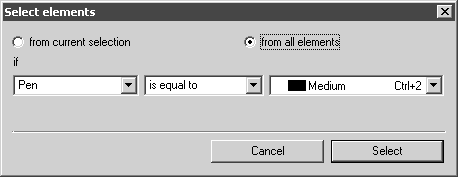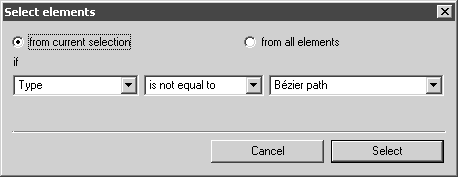To Refine the Current Selection
If there is a current selection, you can do a series of selections in the Select elements dialog box to refine it (i.e., select a subset of items in it).
1. In the Select elements dialog box, click from current selection.
2. Select search terms that will make the if statement true for at least one item in the current selection.
3. Click Select to select a subset of items in the current selection. If the if statement was true for all items in the current selection, the current selection will not change.
|
|
When refining the current selection, make sure at least one item in the current selection satisfies the if statement before you click Select. Otherwise, when you click Select, no items will be selected.
|
Suppose your drawing contains ellipse and Bézier path elements with various Pen attribute settings. If you want to select all ellipse elements that have their Pen attribute set to Medium:
1. In the Select elements dialog box, click from all elements.
2. In the boxes under if, click Pen, is equal to, and Medium, and then click Select. This creates a current selection of all elements in the drawing that have their Pen attribute set to Medium.
3. Now refine the selection to include only the currently selected ellipse elements. You can do this by removing Bézier path elements from the current selection.
a. In the Select elements dialog box, click from current selection.
b. In the boxes under if, click Type, is not equal to, and Bézier path, and then click Select. This removes all Bézier path elements from the current selection and leaves the currently selected ellipse elements selected.